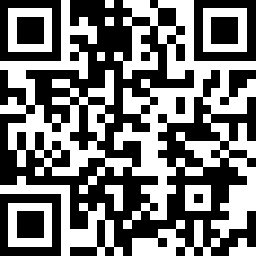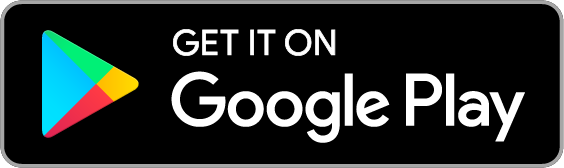Smart Wi-Fi Light Switch
| Tapo S500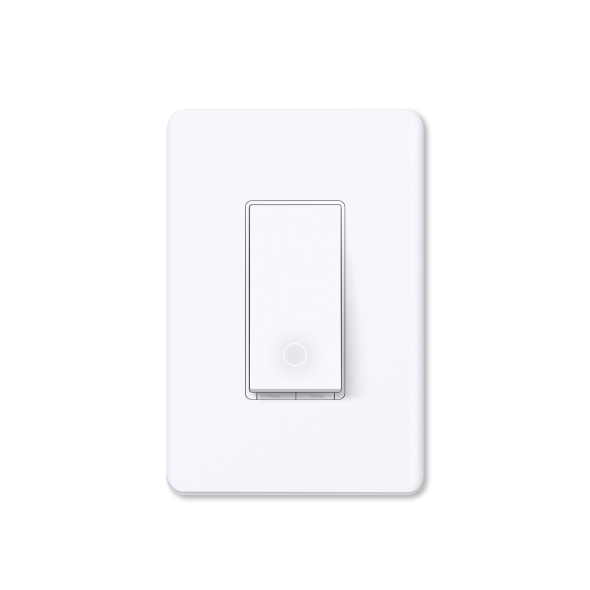
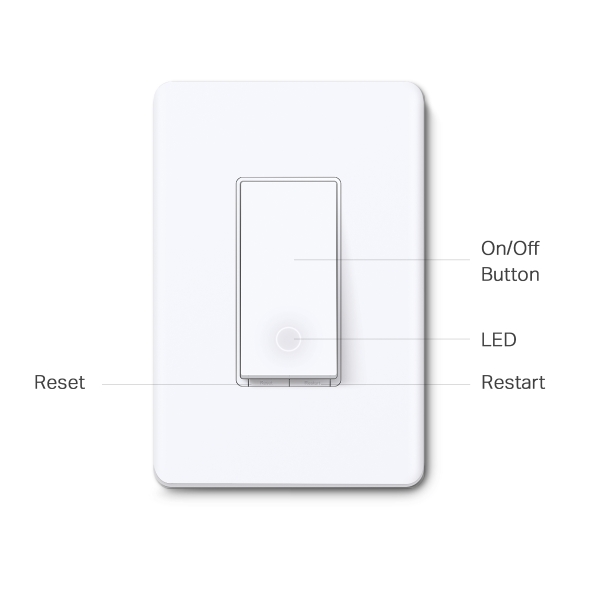
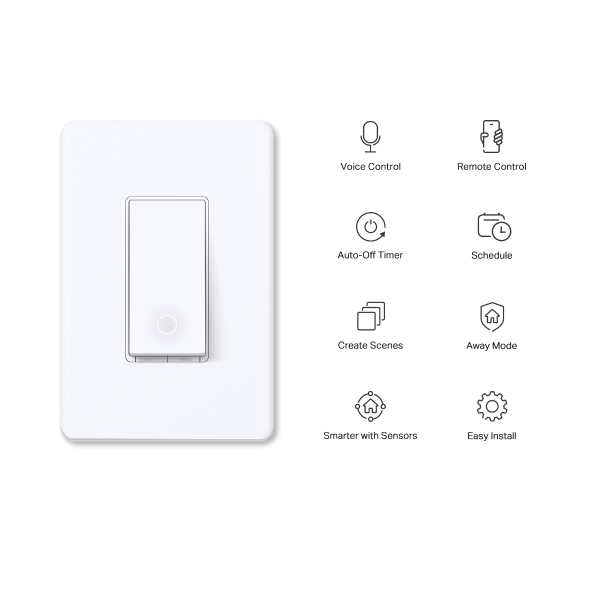
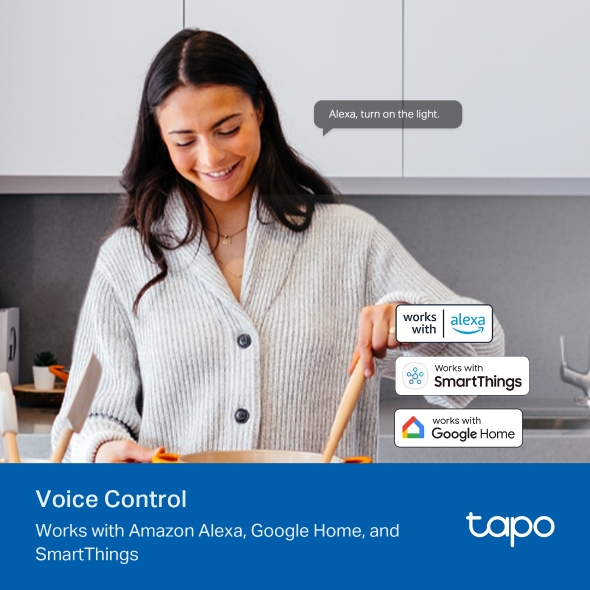
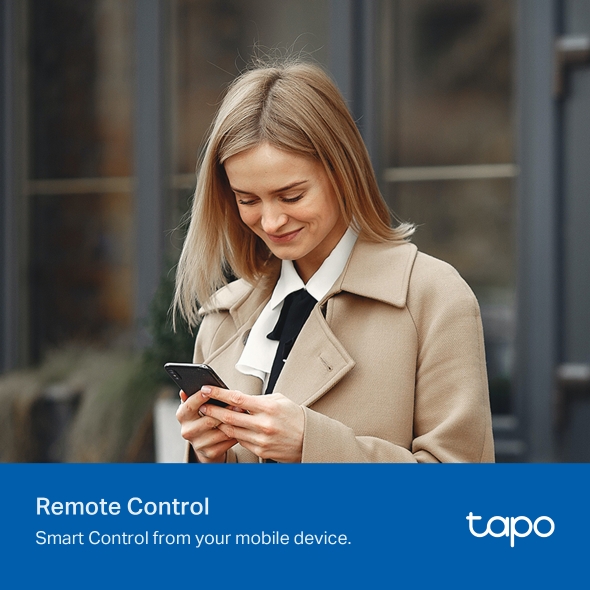
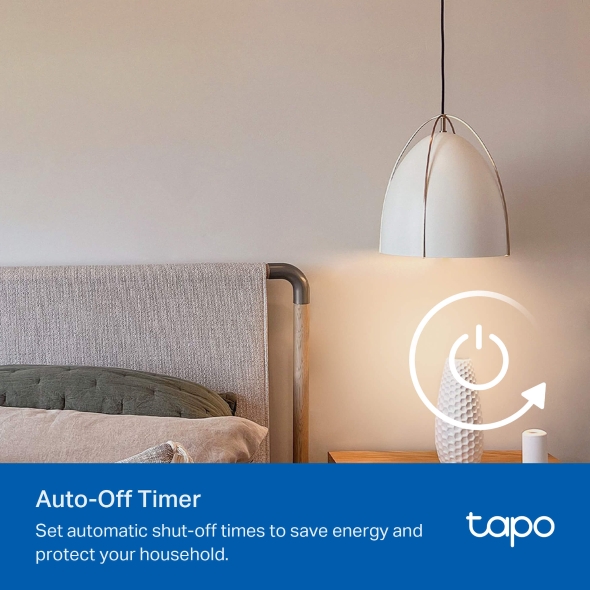
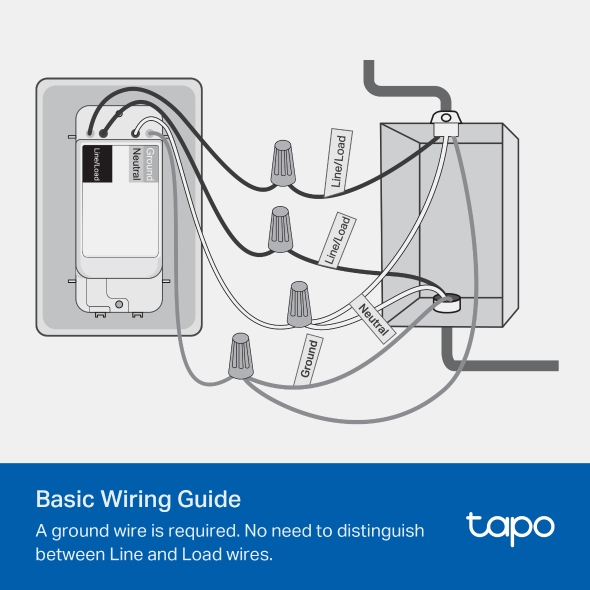

Smart Wi-Fi Light Switch
Tapo S500- Voice Control – Manage your smart switch with simple voice commands via Amazon Alexa, Google Assistant, or Samsung Bixby.
- Remote Control – Instantly turn connected devices on/off from wherever you are through the Tapo app.
- Schedule – Preset a schedule to automatically manage devices.
- Auto-Off – Automatically turns off a connected device after the device is left on for a set time.
- Away Mode – Randomly turns devices on and off at different times to give the appearance that someone is home.
- Easy Installation – Interchangeable Load and Line terminals guarantee hassle-free installation
- Smarter with Sensors1 – Create Smart Actions triggered by Tapo smart sensors for greater automation.
Smarten Up Your
Traditional Lights
Smart Wi-Fi Light Switch
Tapo S500-
Voice Control
-
Remote Control
-
Auto-Off Timer
-
Schedule & Timer
-
Away Mode
-
Create Scenes
-
Smarter with Sensors
-
Easy Install
Control from Anywhere
Control your lights, ceiling fans, and other connected devices from anywhere via the Tapo app.
Local Control
Your connected devices at home remain accessible via the Tapo app even when the household goes offline.
Voice Control
Use voice commands with Alexa or Google Assistant supported devices for a hands-free experience.
Smarter with Tapo Sensors1
Effortlessly control your lights by setting automation or scenes triggered by Tapo smart sensors.
More Versatile with a Tapo Smart Button2
Pair with a Tapo Smart Button to turn your single-pole switch into a 3-way or even 4-way switch without rewiring.
-

Group & Scenes
Group your smart switch with other Tapo devices to turn them all on or off with one click or choose a custom preset with scenes.
-

Scheduling
Use Schedules to set your smart switch to automatically turn on and off.
Hallway Light On at 18:00 -

Auto-Off Timer3
Automatically turns off a connected device after the device is left on for a set time, lowering your energy use.
3. Auto-Off Timer is being developed and users can benefit from the feature via an OTA upgrade soon.
-

Away Mode
Automatically turn on and off connected appliances, like lights, to make it appear as if you're home.
Easy to Install
-

Turn off the circuit breaker.
Then remove your old wall switch. -

Connect the wires to the smart switches as shown below.
- Ground: Usually green or copper.
- Neutral: Usually white, and not connected to the dumb switch.
- Line/Load: Usually black, and connected to the dumb switch.
- If you are unsure, consult a qualified electrician.
Walk You Through Setup Step by Step
-
1
 Download and open Tapo App
Download and open Tapo App -
2
 Tap Plus (+) to add your smart device
Tap Plus (+) to add your smart device -
3
 Look for your device and connect
Look for your device and connect -
4
 Name the device and choose the room it’s in
Name the device and choose the room it’s in -
5
 Congratulations! You’ve now completed the configuration
Congratulations! You’ve now completed the configuration
Specifications
Downloads
FAQ
- How to update the firmware of the Tapo&Kasa devices on the Tapo App
- How to find the hardware and firmware version of my TP-Link device
- Why do I receive a "We Noticed a New Login" email?
- How to create 3D Map in the Tapo App for Pad
- How to use the Home feature and Room feature in the Tapo App
- How secure are Tapo devices?
- How to get the log of Tapo app
- What Should I Do If the Email Link has Expired After I Register a Cloud Account or Reset My Password?
- Tapo or Kasa Devices Showing Offline After Changing or Resetting the Router
- How to configure the Notification feature for the Tapo & Kasa devices on the Tapo app
We use cookies and browser activity to improve your experience, personalize content and ads, and analyze how our sites are used. For more details, please readour Privacy Policy
We use cookies and browser activity to improve your experience, personalize content and ads, and analyze how our sites are used. For more details, please readour Privacy Policy
Basic Cookies
These cookies are necessary for the website to function and cannot be deactivated in your systems.
Tapo
JSESSIONID, tapo_privacy_base, tapo_privacy_marketing,tapo_top-banner, tapo_popup-right-bottom, tapo_popup-right-middle, tapo_popup-center, tapo_popup-bottom
Youtube
id, VISITOR_INFO1_LIVE, LOGIN_INFO, SIDCC, SAPISID, APISID, SSID, SID, YSC, __Secure-1PSID, __Secure-1PAPISID, __Secure-1PSIDCC, __Secure-3PSID, __Secure-3PAPISID, __Secure-3PSIDCC, 1P_JAR, AEC, NID, OTZ
Analysis and Marketing Cookies
Analysis cookies enable us to analyze your activities on our website in order to improve and adapt the functionality of our website.
The marketing cookies can be set through our website by our advertising partners in order to create a profile of your interests and to show you relevant advertisements on other websites.
Google Analytics & Google Tag Manager & Google Optimize
_gid, _ga_
Crazy Egg
cebsp_, _ce.s, _ce.clock_data, _ce.clock_event, cebs