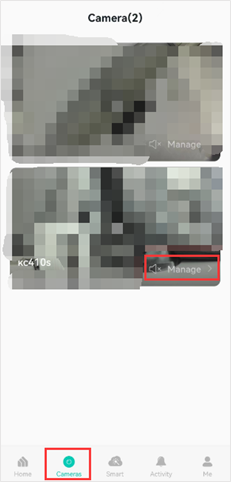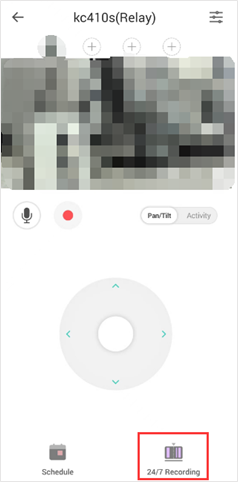FAQs
How to View the Recordings on a Kasa Camera
06-22-2023
70,242
You will need to log in to your Kasa account in the Kasa app to view your camera’s recorded clips.
Note: If the camera enjoys the Kasa Care service, the clips uploaded to the cloud server are maintained based on your Kasa Care subscription plan.
Method 1: Viewing Cloud Recordings
- Launch the Kasa App and click on Activity, and then you can see the clips uploaded to the cloud server.
- Select the date and tap the Play icon on the clip you want to watch, and then you can watch it.
You will be directed to the Live View page of the camera if you tap the Watch Live button.
If you tap the More button on the clip, you can download/Share/Remove the clip.
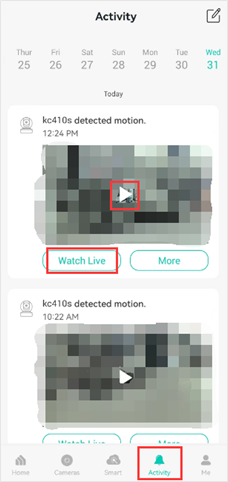
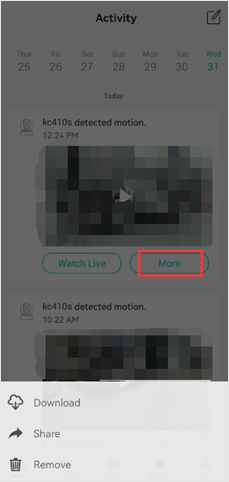
Method 2: Viewing Locally Stored Clips
- launch the Kasa App
- click on Camera
- click on Manage on the camera
- tap 24/7 Recording to watch the videos saved on the microSD card.
Note:
- Only the cameras that have microSD card slot support the 24/7 Recording feature.
- The MicroSD card must be inserted and formatted
- 24/7 recording must be enabled.
- The camera will overwrite the oldest files when the microSD card memory is full.