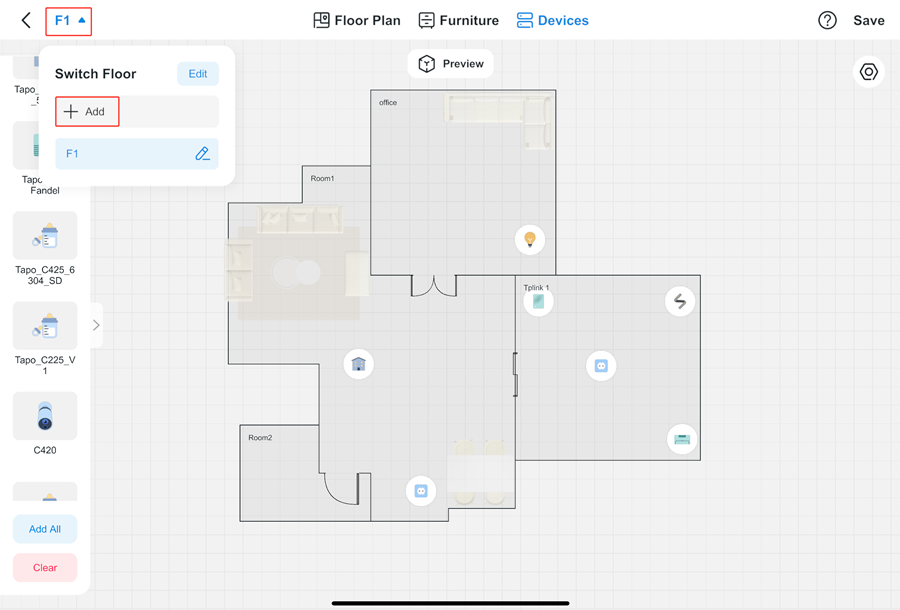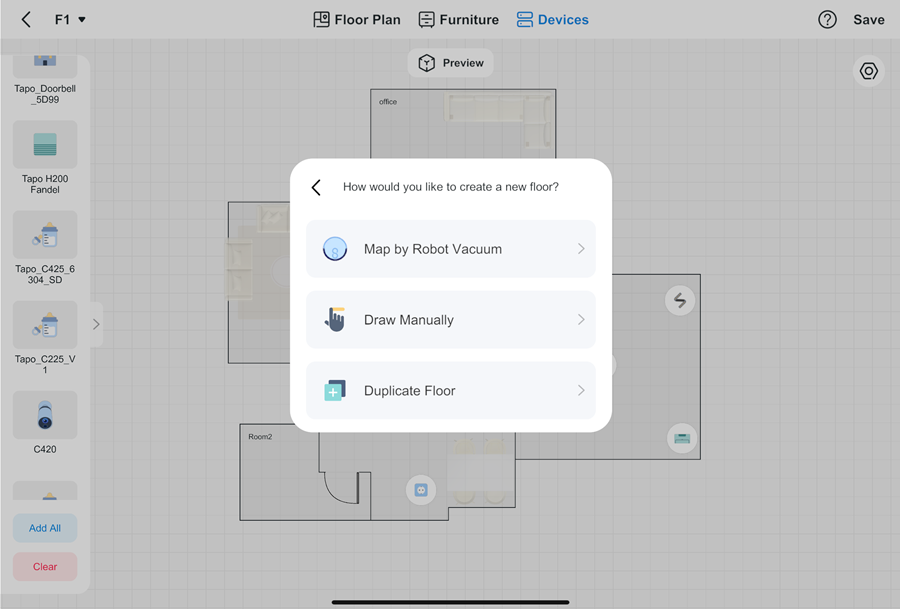How to create 3D Map in the Tapo App for Pad
Recent updates may have expanded access to feature(s) discussed in this FAQ. Visit your product's support page, select the correct hardware version for your device, and check either the Datasheet or the firmware section for the latest improvements added to your product. Please note that product availability varies by region, and certain models may not be available in your region.
Security, lighting, power, switches, and environmental controls—every household device is neatly displayed on a 3D map. With home status instantly visible, intuitive control from a single screen ensures effortless use by everyone in the family.
Step1: Download the 3D Floor Plan
1. Open the Home page of your Tapo APP
2. Click on the cube icon (3D vivid view) in the top right corner
3. Download the Plan
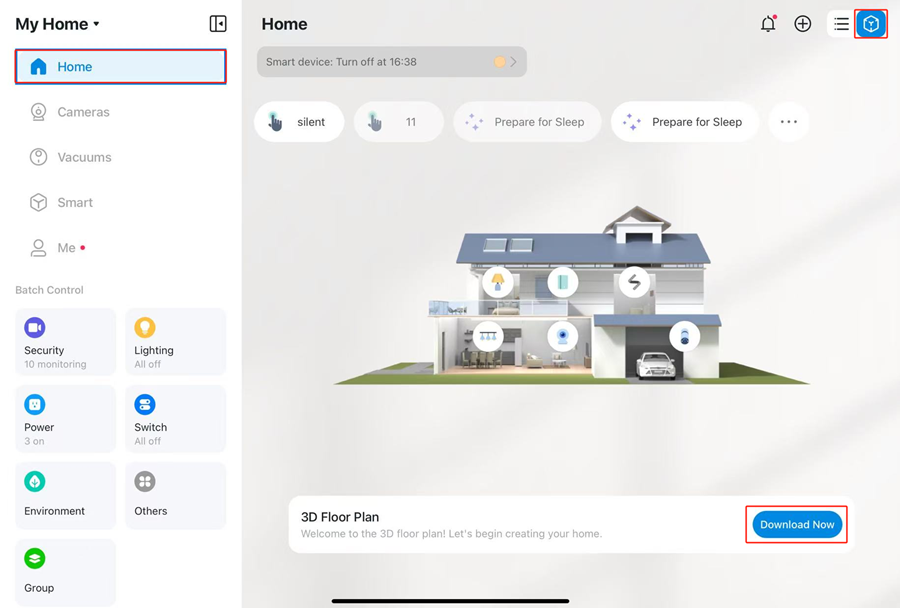
Step2: Choose the way to generate the map
Method1: Draw Manually
Method 2: Map by Robot Vacuum (You can choose this method if you have a robot vacuum that supports the mapping function.)
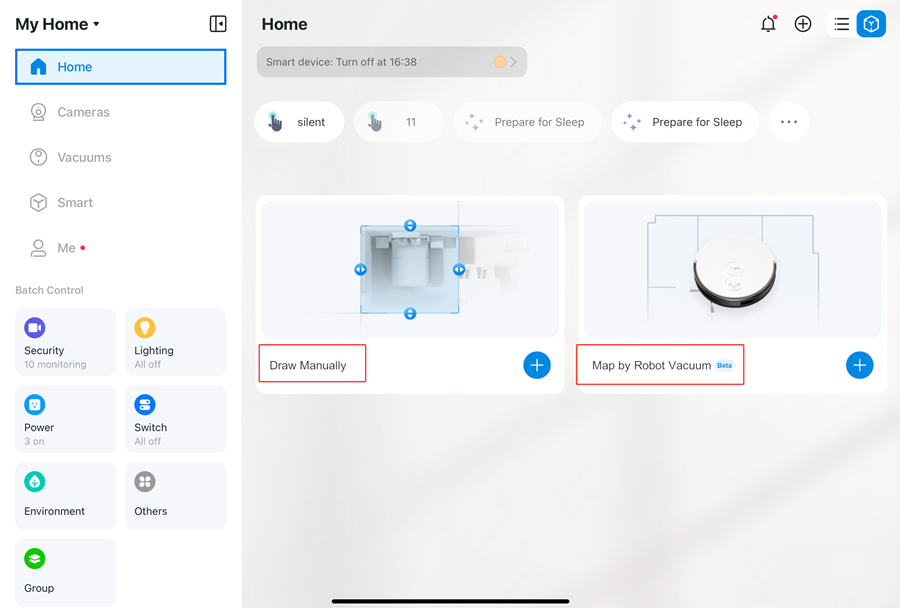
Step3: Generate the Map
Method1: Draw Manually
1. Follow the instructions in the Tapo App to learn how to create the floor plan of your sweet home.
2. Customize the floor plan (rooms and doors), choose the furniture, and drag the smart home devices that are bonded to your account to the place you want.
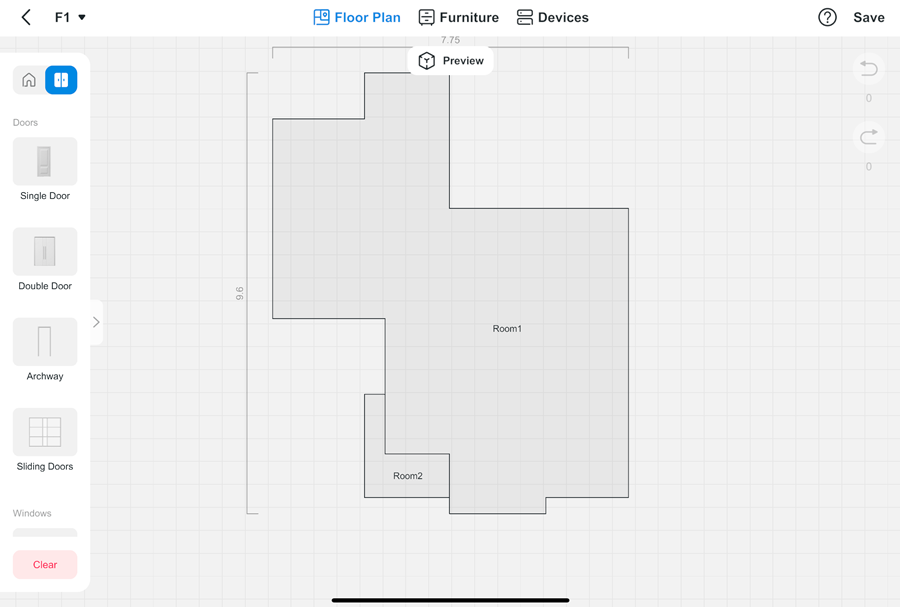
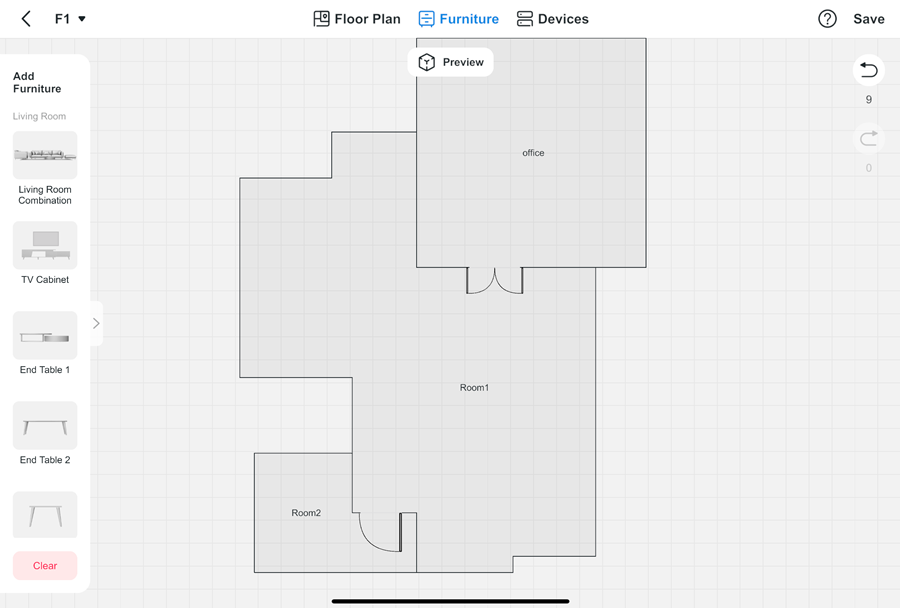
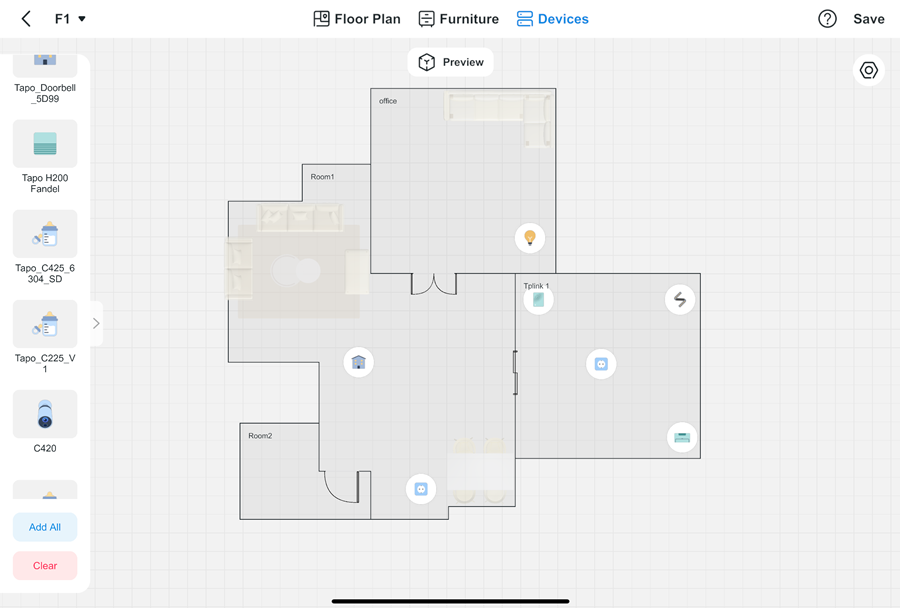
3. Save the settings: Click the save button on the top right corner and enjoy the 3D map.
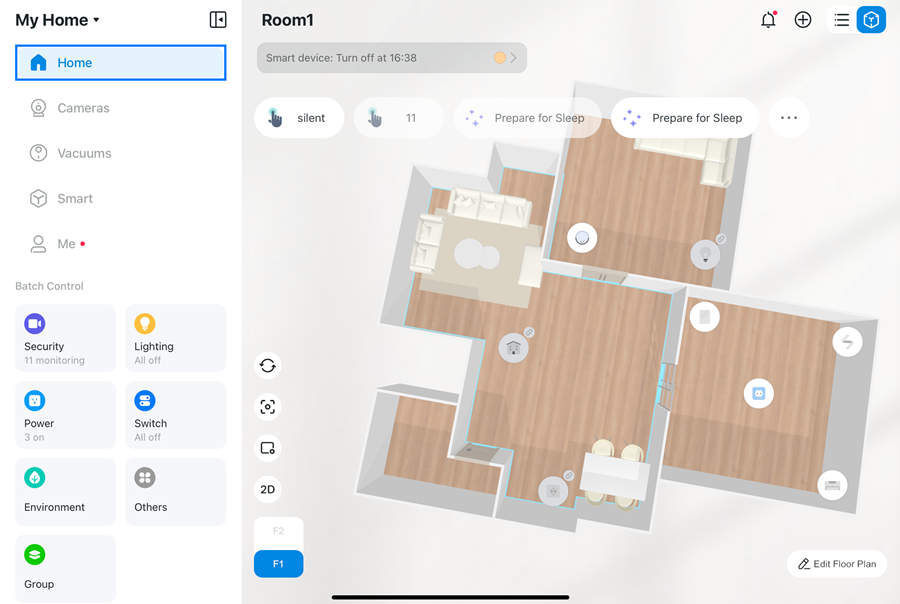
Method2: Map by Robot Vacuum
1. Choose a robot vacuum.
2. Choose a Map from the robot vacuum and the floor plan will be generated automatically.
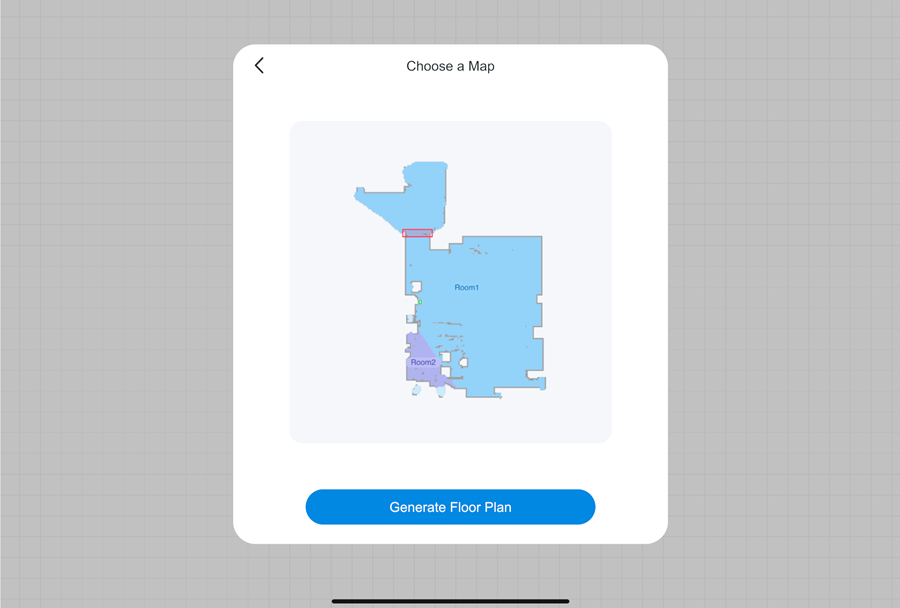
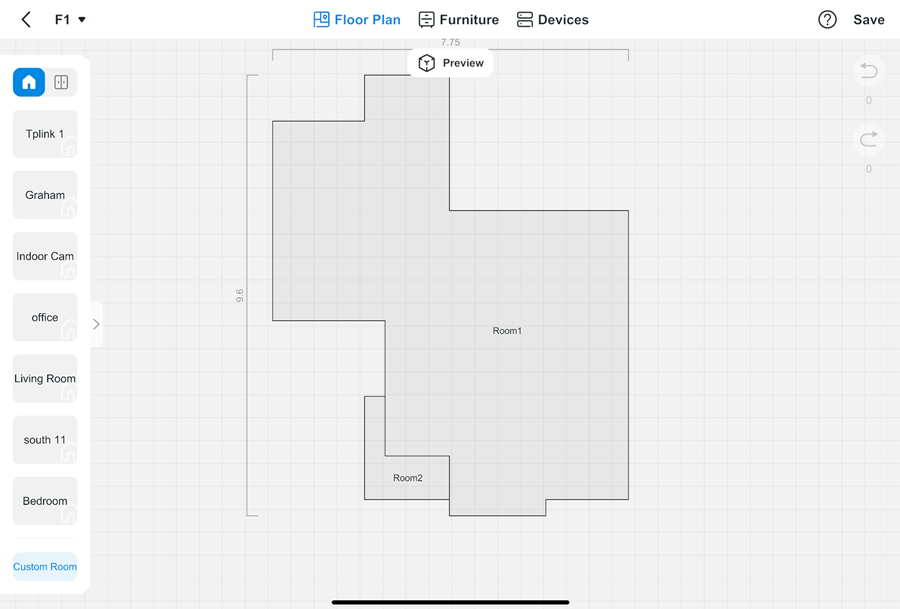
3. Customize the floor plan (rooms and doors), choose the furniture, and drag the smart home devices that are bound to your account to the place you want.
4. Save the settings: Click the save button on the top right corner and enjoy the 3D map.
How to add the 2nd or more floors
Click on the Floor button and add it. Choose the way to create the new floor. Don’t forget to save the settings.