How to remove my Tapo&Kasa smart device when it is offline
Recent updates may have expanded access to feature(s) discussed in this FAQ. Visit your product's support page, select the correct hardware version for your device, and check either the Datasheet or the firmware section for the latest improvements added to your product. Please note that product availability varies by region, and certain models may not be available in your region.
This article will introduce how to remove offline devices on the Tapo app.
Here we take the HS110 as an example.
On the Home page, long tap on the HS110 model card to select it.
Then tap the  icon on the model card to remove the HS110 from your TP-Link account (TP-Link ID).
icon on the model card to remove the HS110 from your TP-Link account (TP-Link ID).
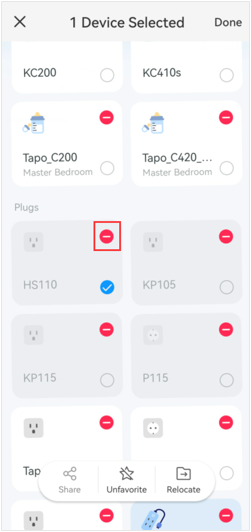
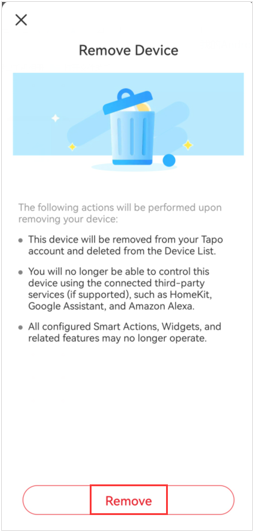
Get to know more details of each function and configuration please go to Download Center to download the manual of your product.