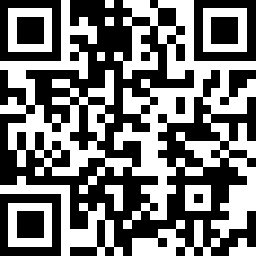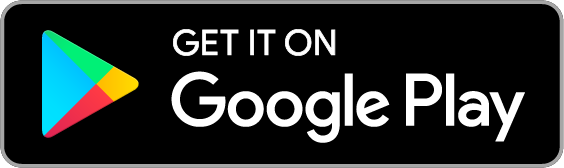Smart WiFi Light Bulb, Daylight & Dimmable
| Tapo L520E
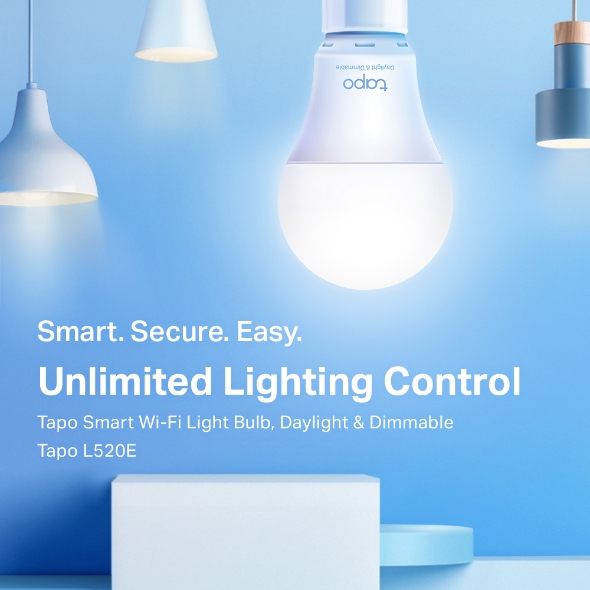
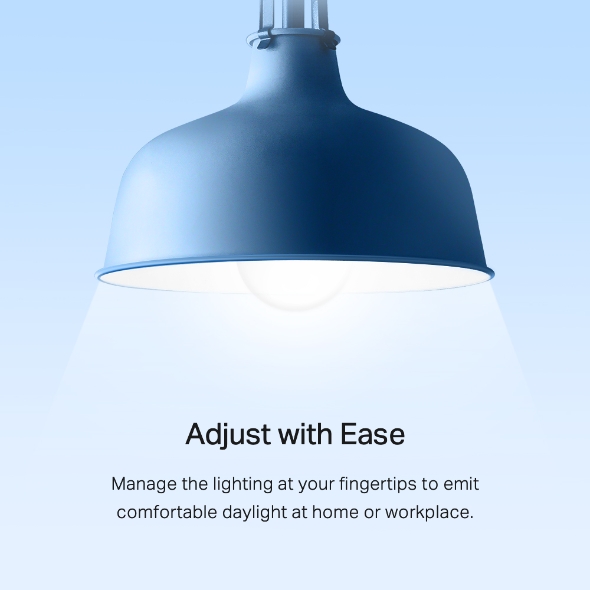
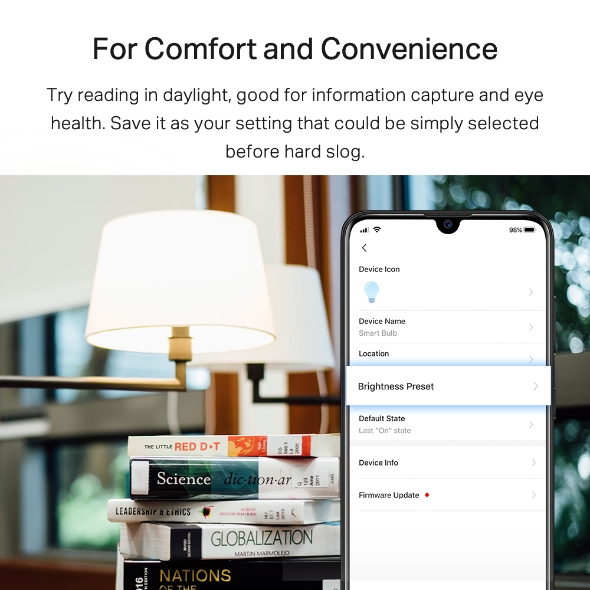
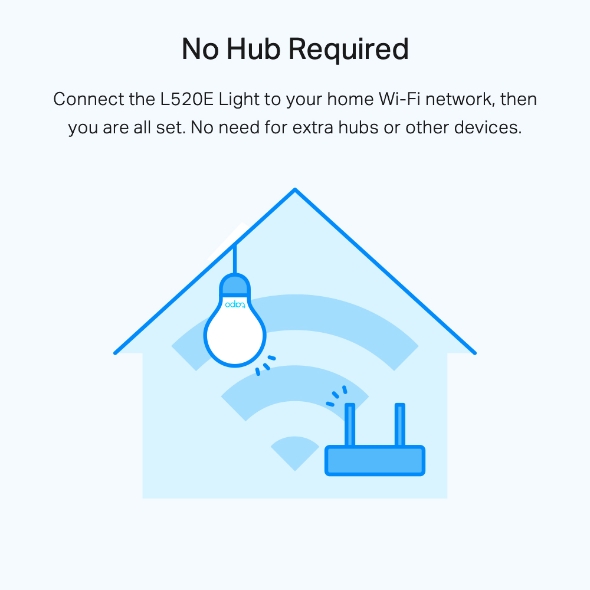
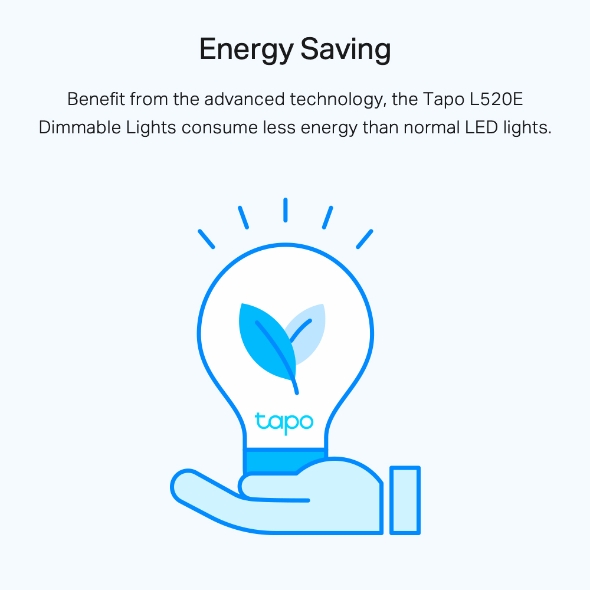
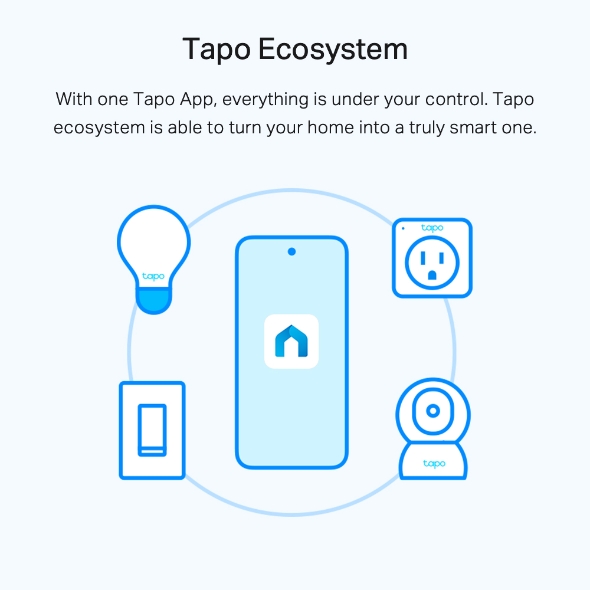
Smart WiFi Light Bulb, Daylight & Dimmable
Tapo L520E- Dimmable Smart Lighting – Emits comfortable daylight 4000K, making objects vivid and authentic.
- Preset for Convenience – Found the best lighting for a cozy working environment? Save it as your setting that you can simply select before hard slog.
- Schedule (Set Your Times) – Create a regular schedule to turn on/off with the brightness you set.
- Schedule (Sunrise and Sunset Modes) – Automatically activate your light according to your time zone.
- Voice Control – Manage the lights with your voice commands as Tapo works with Amazon Alexa and Google Assistant.
- Remote Control – Take your phone out of your pocket and open the Tapo App to control your light remotely.
- Away Mode – Automatically simulate someone being at home to frighten away, unwanted visitors.
Smart. Secure. Easy.
Unlimited Lighting Control
Tapo Smart Wi-Fi Light Bulb, Daylight & Dimmable
Tapo L520E
-
Dimmable
-
Schedule & Timer
-
Voice Control
-
Away Mode
-
Easy Setup
-
No Hub Required
-
Energy Saving
-
Tapo Ecosystem
Dimmable
Adjust with Ease
Manage the lighting at your fingertips to create the perfect atmosphere in your home at anytime.
Light Your Mood
Whether you need the light to be bright like the morning glow or romantically subtle, the L520E can help you. Set the dimmer to satisfy your needs within seconds.
-
20 lm
-
500 lm
-
806 lm
Best Fit for Clarity
-
2700K
Warm White -
3000K
Soft White -
4000K Daylight
-
6000K
Cool White
For Comfort and Convenience
Try reading in daylight, good for information capture and eye health.
Save it as your setting that could be simply selected before hard slog.
See Each Corner of Kitchen
No more cleaning dead angle in the daylight of L520E.
It’s simple for you to maintain sanitation consciously.
Schedule Your Life
Create a regular schedule to turn on/off with the brightness you set. Sunrise and sunset modes allow the light to activate automatically according to your time zone.
Eco-Friendly Smart Bulb
Featuring extremely low standby power use, Tapo L520E saves you money and energy. When set in standby mode, its exact power consumption is as low as 0.2 watts.
turn on the light.
Voice Control
Works with Amazon Alexa and Google Assistant to free up your hands. “Hi, Alexa, turn on the light” or “Hey, Google, dim my kitchen lights”.
Remote Control
for Convenient Living
The whole room is dark when you get off from work at night, then you need to fumble around to find the light switch. With L520E and Tapo App, you just need to take your smart phone out fromt pocket and open Tapo App, then everything is on.
Away Mode
Worried about the house when your family is on a trip? This is where Tapo L520E Dimmable Lights functions. It turns on/off the lights randomly to simulate someone being at home.
-
No Hub Required
Connect the L520E Light to your home Wi-Fi network, then you are all set. No need for extra hubs or other devices.
-
Energy Saving
Benefit from the advanced technology, the Tapo L520E Dimmable Lights consume less energy than normal LED lights.
-
Tapo Ecosystem
With one Tapo App, everything is under your control. Tapo ecosystem is able to turn your home into a truly smart one.
Easy Setup with Streamline Configuration
You can finish the setup by following the step-by-step guidance within minutes.
Download Tapo App
Screw in the Light Bulb
Follow the Guidance in the App
Walk You Through Setup Step by Step
-
1
 Download and open Tapo App
Download and open Tapo App -
2
 Tap Plus (+) to add your smart device
Tap Plus (+) to add your smart device -
3
 Look for your device and connect
Look for your device and connect -
4
 Name the device and choose the room it’s in
Name the device and choose the room it’s in -
5
 Congratulations! You’ve now completed the configuration
Congratulations! You’ve now completed the configuration
Watch the whole setup process in the whole
-
How to Reset a Tapo Smart Wi-Fi Light Bulb (Tapo L510/L520/L530) | TP-Link
Tapo L520E
-
How to Set Up a Tapo Smart Wi-Fi Light Bulb (Tapo L510/L520 L530) | TP-Link
Tapo L520E
-
Quick Tips: How to Link your TP-Link Tapo Account to Google Assistant
Tapo L520E
-
Quick Tips: How to Link you TP-Link Tapo Account to Amazon Alexa
Tapo L520E
Specifications
Videos
FAQ
- How to update the firmware of the Tapo&Kasa devices on the Tapo App
- How to find the hardware and firmware version of my TP-Link device
- Why do I receive a "We Noticed a New Login" email?
- How to create 3D Map in the Tapo App for Pad
- How to use the Home feature and Room feature in the Tapo App
- How secure are Tapo devices?
- How to get the log of Tapo app
- What should I do if the email shows that the link expired when I register cloud account or reset my password?
- What can I do if the Smart Action/Automation doesn’t take effect as expected?
- Tapo/Kasa Devices are showing offline after changing or resetting the router.
We use cookies and browser activity to improve your experience, personalize content and ads, and analyze how our sites are used. For more details, please read our Privacy Policy.
We use cookies and browser activity to improve your experience, personalize content and ads, and analyze how our sites are used. For more details, please read our Privacy Policy.
Basic Cookies
These cookies are necessary for the website to function and cannot be deactivated in your systems.
Tapo
JSESSIONID, tapo_privacy_base, tapo_privacy_marketing,tapo_top-banner, tapo_popup-right-bottom, tapo_popup-right-middle, tapo_popup-center, tapo_popup-bottom
Youtube
id, VISITOR_INFO1_LIVE, LOGIN_INFO, SIDCC, SAPISID, APISID, SSID, SID, YSC, __Secure-1PSID, __Secure-1PAPISID, __Secure-1PSIDCC, __Secure-3PSID, __Secure-3PAPISID, __Secure-3PSIDCC, 1P_JAR, AEC, NID, OTZ
Analysis and Marketing Cookies
Analysis cookies enable us to analyze your activities on our website in order to improve and adapt the functionality of our website.
The marketing cookies can be set through our website by our advertising partners in order to create a profile of your interests and to show you relevant advertisements on other websites.
Google Analytics & Google Tag Manager & Google Optimize
_gid, _ga_
Crazy Egg
cebsp_, _ce.s, _ce.clock_data, _ce.clock_event, cebs