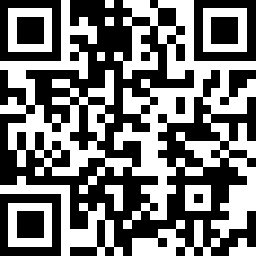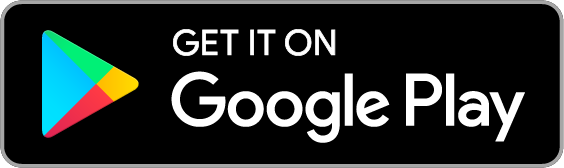Smart Button
| Tapo S200B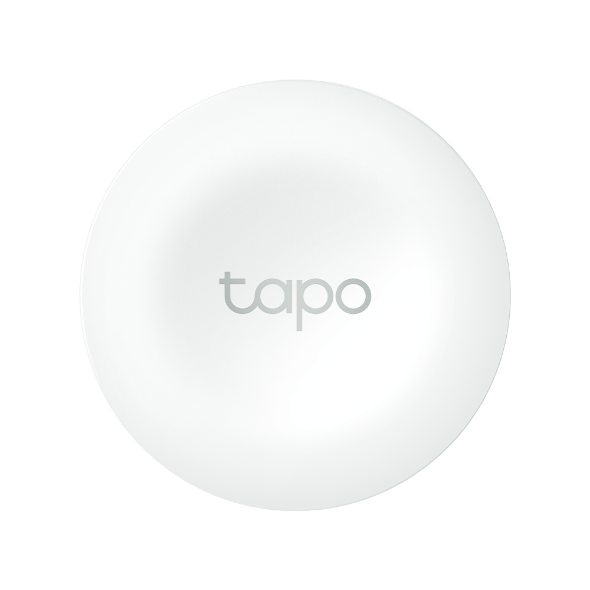
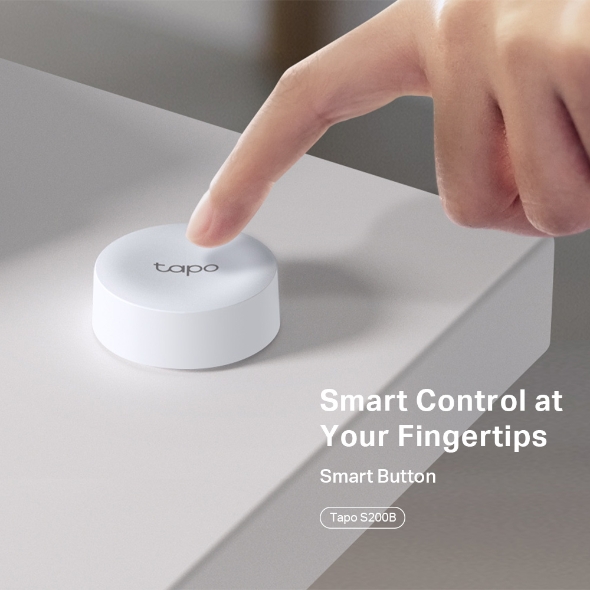
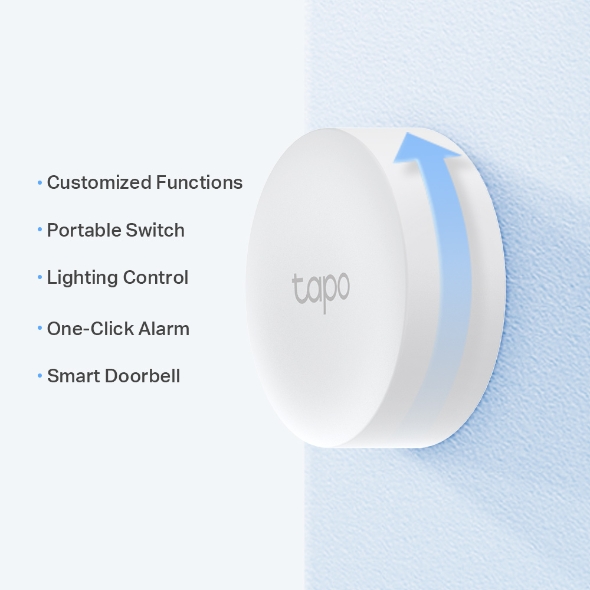
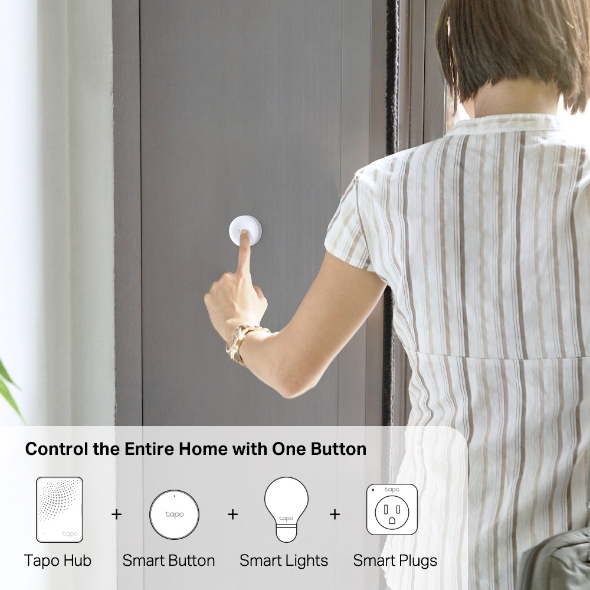
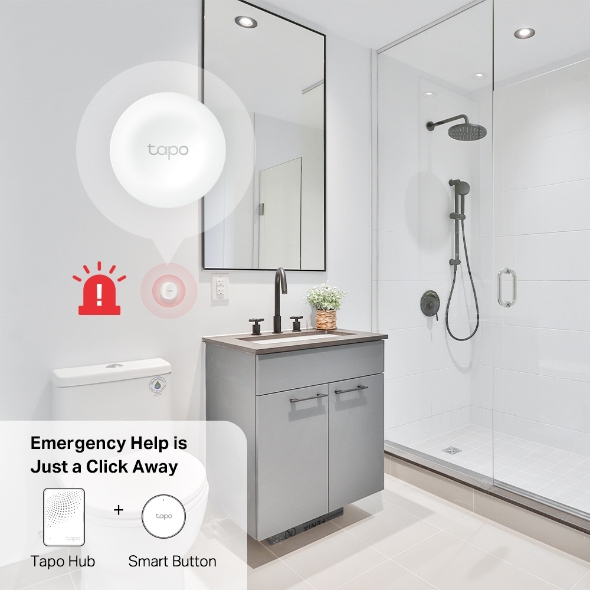
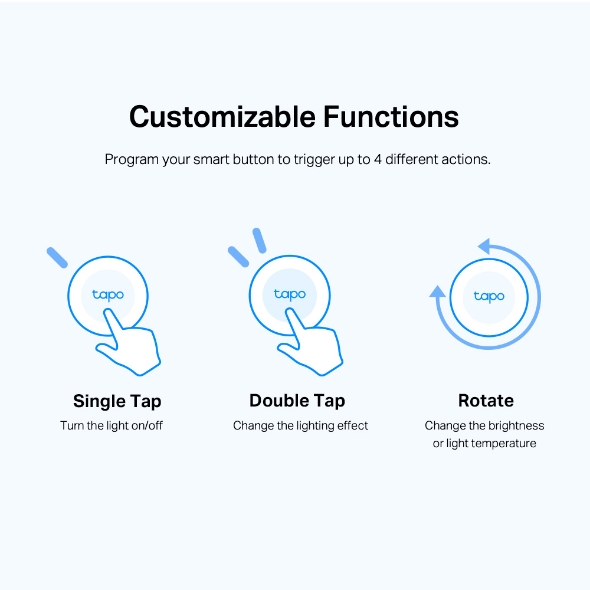

Smart Button
Tapo S200B- Smart Actions – Control and set multiple lights, electronics, and other Tapo smart devices with the button.
- Customized Actions – Single tap, double tap, and rotating options enable you to trigger multiple actions, from just one button.
- One-Click Alarm – Family members can use the device to get help in times of need.
- Control From Multiple Locations – Control electrical fixtures from multiple locations with Tapo smart buttons.
- Long Battery Life – The battery will last more than one year.
Smart Control at Your Fingertips
Smart Button
Tapo S200BCustomized Functions
Portable Switch
Lighting Control
One-Click Alarm
Smart Doorbell
Smart Control with One Click
Don’t bother opening up an app or calling out to your voice assistant. Just click the button and enjoy a quicker and easier way to control your smart lights. Place two or more buttons in different locations, so your lighting control is always within reach.
Control the Entire Home with One Button
Pair all your Tapo lights and devices with a single button for simple and handy control. When you’re on the go, activate Away Mode with one click to turn off all your connected devices.
A Touch of Security
Emergency help is just a click away. Install the Tapo Smart Button near a tub, toilet, or bedside for always within reach access.
Customizable Functions
Program your smart button to trigger up to 4 different actions with single tapping, double tapping, and rotating controls.
-
Single Tap
Turn the light on/off
-
Double Tap
Change the lighting effect
-
Rotate
Change the brightness or light temperature
Flexible Mounting
Install it anywhere in your home quick and easy. Place it on a table or bedside cabinet, mount it to the wall with the provided adhesives, or attach it to any magnetic surface .
Long-Lasting Performance
Tapo Smart Button uses an ultra low-power power wireless protocol and a replaceable CR2032 coin cell battery to provide you years of smart control.
Walk You Through Setup Step by Step
-
1
 Download and open Tapo App
Download and open Tapo App -
2
 Tap Plus (+) to add your smart device
Tap Plus (+) to add your smart device -
3
 Look for your device and connect
Look for your device and connect -
4
 Name the device and choose the room it’s in
Name the device and choose the room it’s in -
5
 Congratulations! You’ve now completed the configuration
Congratulations! You’ve now completed the configuration
Specifications
Downloads
Videos
FAQ
- How to update the firmware of the Tapo&Kasa devices on the Tapo App
- How to find the hardware and firmware version of my TP-Link device
- Why do I receive a "We Noticed a New Login" email?
- How to create 3D Map in the Tapo App for Pad
- How to use the Home feature and Room feature in the Tapo App
- How secure are Tapo devices?
- How to get the log of Tapo app
- What should I do if the email shows that the link expired when I register cloud account or reset my password?
- What can I do if the Smart Action/Automation doesn’t take effect as expected?
- Tapo/Kasa Devices are showing offline after changing or resetting the router.
We use cookies and browser activity to improve your experience, personalize content and ads, and analyze how our sites are used. For more details, please read our Privacy Policy.
We use cookies and browser activity to improve your experience, personalize content and ads, and analyze how our sites are used. For more details, please read our Privacy Policy.
Basic Cookies
These cookies are necessary for the website to function and cannot be deactivated in your systems.
Tapo
JSESSIONID, tapo_privacy_base, tapo_privacy_marketing,tapo_top-banner, tapo_popup-right-bottom, tapo_popup-right-middle, tapo_popup-center, tapo_popup-bottom
Youtube
id, VISITOR_INFO1_LIVE, LOGIN_INFO, SIDCC, SAPISID, APISID, SSID, SID, YSC, __Secure-1PSID, __Secure-1PAPISID, __Secure-1PSIDCC, __Secure-3PSID, __Secure-3PAPISID, __Secure-3PSIDCC, 1P_JAR, AEC, NID, OTZ
Analysis and Marketing Cookies
Analysis cookies enable us to analyze your activities on our website in order to improve and adapt the functionality of our website.
The marketing cookies can be set through our website by our advertising partners in order to create a profile of your interests and to show you relevant advertisements on other websites.
Google Analytics & Google Tag Manager & Google Optimize
_gid, _ga_
Crazy Egg
cebsp_, _ce.s, _ce.clock_data, _ce.clock_event, cebs