How to add another chime for the Tapo D230 when pressing the doorbell button
Recent updates may have expanded access to feature(s) discussed in this FAQ. Visit your product's support page, select the correct hardware version for your device, and check either the Datasheet or the firmware section for the latest improvements added to your product. Please note that product availability varies by region, and certain models may not be available in your region.
It is supported to add another H200/H100/KH100, or Alexa Echo Speaker/Display and Google Assistant Speaker/Display as the Tapo D230’s chime when pressing the doorbell button. This article will introduce how to do it.
Before You Start: Ensure your Tapo devices are set up successfully and have internet access.
1. Add H200/H100/KH100 as a chime.
Here we take Tapo H200 as an example.
Step1 Add a new Automation by Tapo App>>Smart>>Add Automation.

Step2 Add the Tapo D230’s doorbell pressed as a trigger.

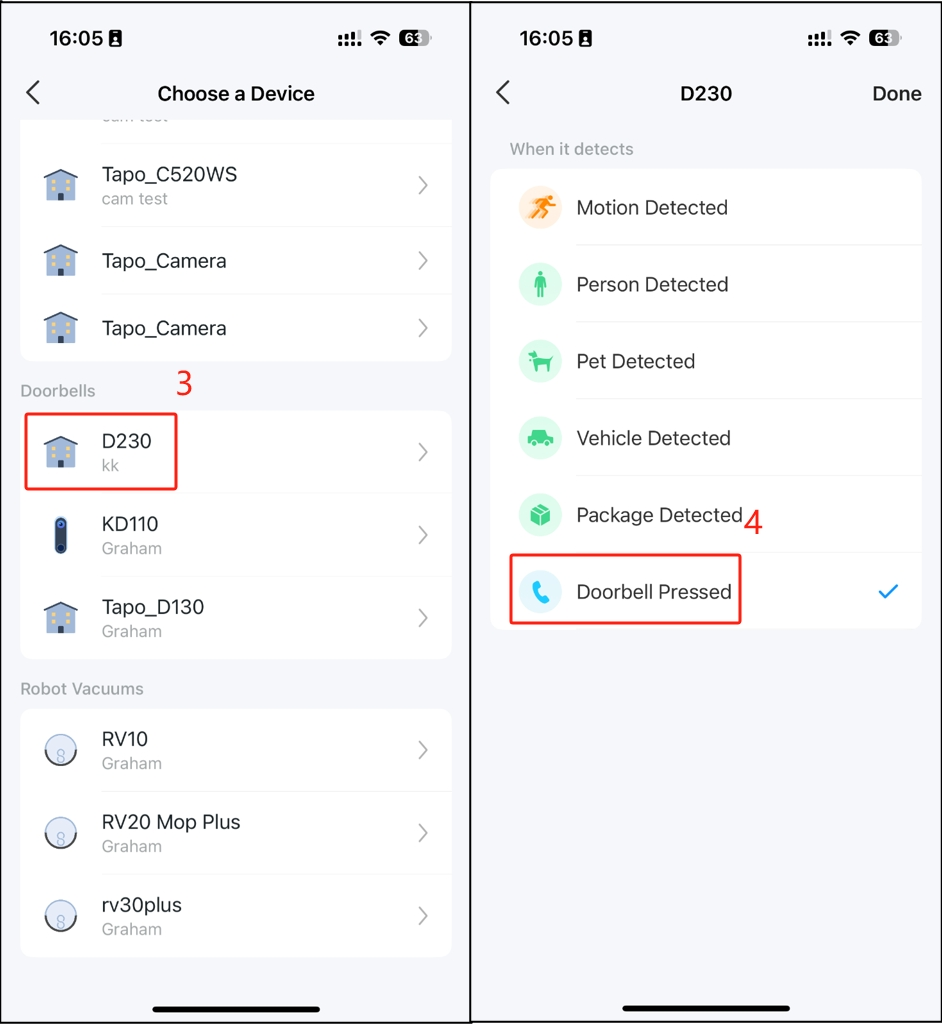
Step3 Add the Tapo H200’s ring as an action.


Step4 Name and finish.

2. Add Alexa Echo Speaker/Display or Google Assistant Speaker/Display as a chime.
We take Alexa Echo Speaker/Display as an example.
Step1 Link Alexa App with Tapo App by the FAQ: https://www.tp-link.com/support/faq/2738/
Step2 Find the Tapo D230 in Alexa App.

Step3 Turn on Doorbell Press Notifications.
