How to add another chime for the Tapo D230 when pressing the doorbell button
Die neuesten Updates haben möglicherweise den Zugang zu den in dieser FAQ erwähnten Funktionen erweitert. Besuchen Sie die Seite für den Support Ihres Produkts, wählen Sie die richtige Hardware-Version Ihres Geräts aus und prüfen Sie entweder das Produktdatenblatt oder den Bereich „Firmware“ auf die neuesten Verbesserungen Ihres Produktes.Die neuesten Updates haben möglicherweise den Zugang zu den in dieser FAQ erwähnten Funktionen erweitert.
It is supported to add another H200/H100/KH100, or Alexa Echo Speaker/Display and Google Assistant Speaker/Display as the Tapo D230’s chime when pressing the doorbell button. This article will introduce how to do it.
Before You Start: Ensure your Tapo devices are set up successfully and have internet access.
1. Add H200/H100/KH100 as a chime.
Here we take Tapo H200 as an example.
Step1 Add a new Automation by Tapo App>>Smart>>Add Automation.

Step2 Add the Tapo D230’s doorbell pressed as a trigger.

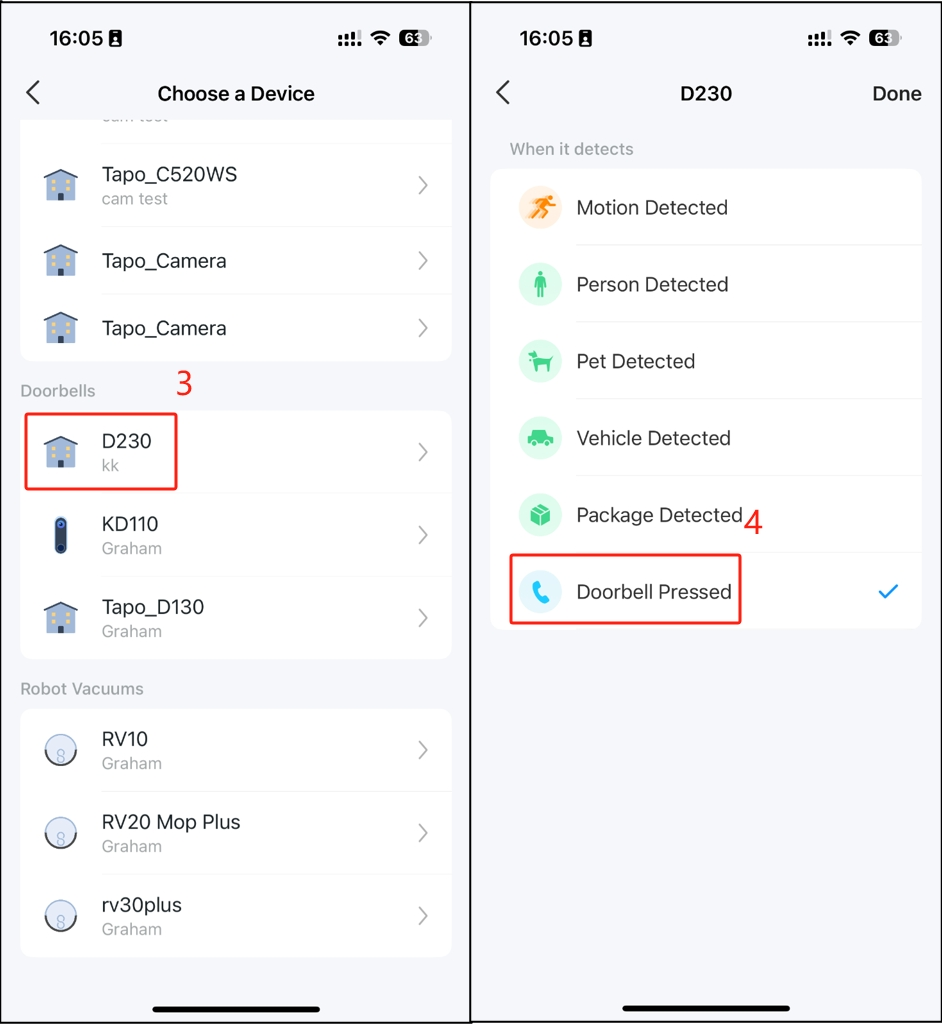
Step3 Add the Tapo H200’s ring as an action.


Step4 Name and finish.

2. Add Alexa Echo Speaker/Display or Google Assistant Speaker/Display as a chime.
We take Alexa Echo Speaker/Display as an example.
Step1 Link Alexa App with Tapo App by the FAQ: https://www.tp-link.com/support/faq/2738/
Step2 Find the Tapo D230 in Alexa App.

Step3 Turn on Doorbell Press Notifications.
