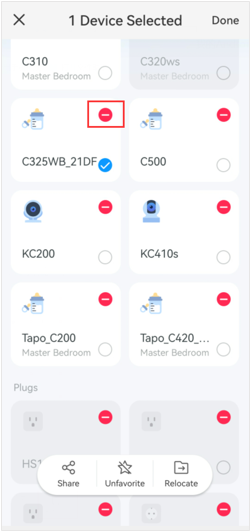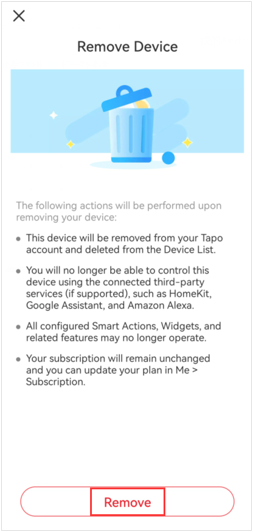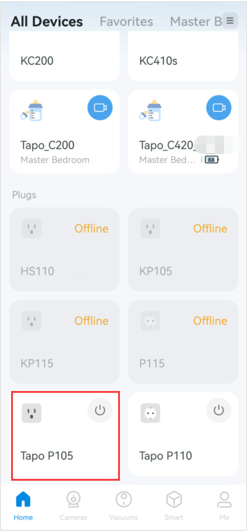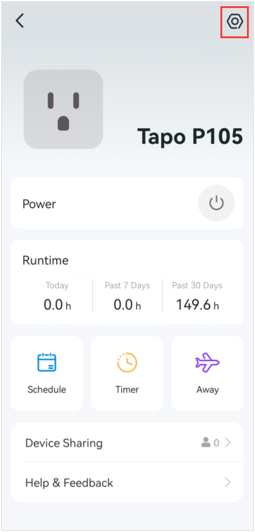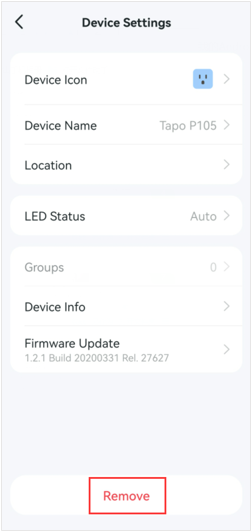How to unbind the account (TP-Link ID) with Tapo&Kasa smart devices in the Tapo app
TC40, TC40GW, TC41, TC53, TC55, TC60, TC65, TC70, TC71, TC72, TC73, TC82, TC82 KIT, TC85, TCB82, TL13E, TL61-10, TL61-5, TL62-5, TL63-5, Tapo C100, Tapo C101, Tapo C110, Tapo C110P2, Tapo C110P4, Tapo C111, Tapo C120, Tapo C125, Tapo C200, Tapo C200P2, Tapo C201, Tapo C202, Tapo C206, Tapo C210, Tapo C210P2, Tapo C211, Tapo C212, Tapo C21A, Tapo C220, Tapo C222, Tapo C225, Tapo C230, Tapo C310, Tapo C310P2, Tapo C320WS, Tapo C325WB, Tapo C400S2, Tapo C410, Tapo C410 KIT, Tapo C420, Tapo C420S1, Tapo C420S2, Tapo C420S4, Tapo C425, Tapo C460 KIT, Tapo C500, Tapo C501GW, Tapo C510W, Tapo C51A, Tapo C520WS, Tapo C52A, Tapo C530WS, Tapo C720, Tapo D130, Tapo D230S1, Tapo D235, Tapo H100, Tapo H110, Tapo H200, Tapo L510B, Tapo L510E, Tapo L520E, Tapo L530B, Tapo L530BA, Tapo L530E, Tapo L530EA, Tapo L531E, Tapo L535B, Tapo L535E, Tapo L536E, Tapo L610, Tapo L630, Tapo L900-10, Tapo L900-20, Tapo L900-5, Tapo L920-10, Tapo L920-5, Tapo L930-10, Tapo L930-5, Tapo P100, Tapo P100M, Tapo P105, Tapo P110, Tapo P110M, Tapo P115, Tapo P115M, Tapo P125, Tapo P125M, Tapo P135 KIT, Tapo P300, Tapo P306, Tapo P400M, Tapo RV10, Tapo RV10 Lite, Tapo RV10 Plus, Tapo RV20, Tapo RV20 Max, Tapo RV20 Mop, Tapo RV20 Mop Plus, Tapo RV20 Plus, Tapo RV30, Tapo RV30 Plus, Tapo RV30C, Tapo RV30C Mop, Tapo RV30C Plus, Tapo RVA102, Tapo RVA103, Tapo S200B, Tapo S200D, Tapo S210, Tapo S220, Tapo S500, Tapo S500D, Tapo S505, Tapo S505D, Tapo S515, Tapo T100, Tapo T110, Tapo T300, Tapo T310, Tapo T315
01-02-2020
139,726
Die neuesten Updates haben möglicherweise den Zugang zu den in dieser FAQ erwähnten Funktionen erweitert. Besuchen Sie die Seite für den Support Ihres Produkts, wählen Sie die richtige Hardware-Version Ihres Geräts aus und prüfen Sie entweder das Produktdatenblatt oder den Bereich „Firmware“ auf die neuesten Verbesserungen Ihres Produktes.Die neuesten Updates haben möglicherweise den Zugang zu den in dieser FAQ erwähnten Funktionen erweitert.
You can unbind the TP-Link account with smart devices by removing them via the Tapo app. After unbinding, you can re-register the smart devices to another account (TP-Link ID).
Method 1: Remove the smart devices on the Home page
On the Home page, long tap the device’s model card you want to delete, tap the  icon on the model card to remove it, and it will unbind to your TP-Link ID.
icon on the model card to remove it, and it will unbind to your TP-Link ID.
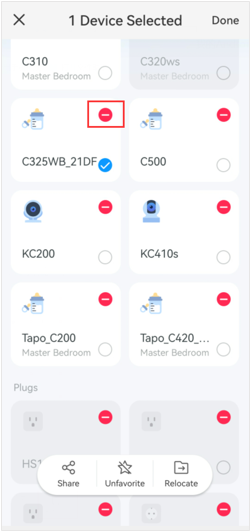
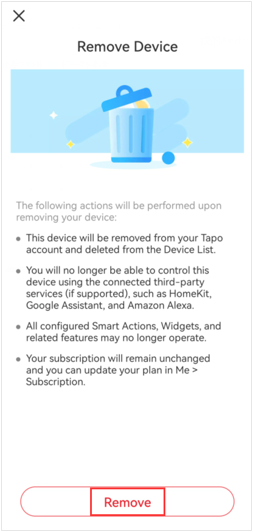
Method 2: Remove the smart devices on the Device Settings page
1. On the Home page, tap on your model card.
Here we take the Tapo P105 as an example.
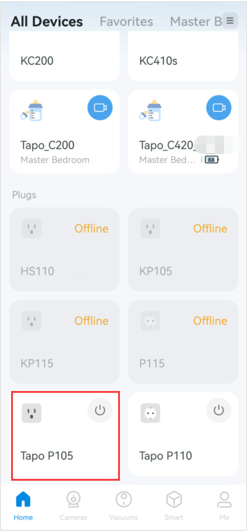
2. Tap the icon at the top right corner to enter the Device Settings page.
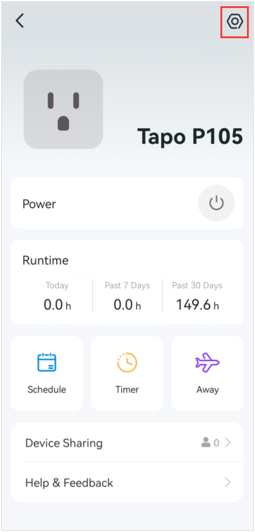
3. Tap Remove at the bottom and the device will be removed from your TP-Link ID.
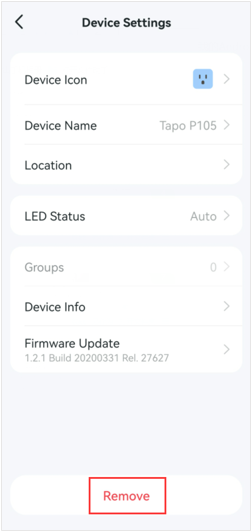
Get to know more details of each function and configuration please go to Download Center to download the manual of your product.
 icon on the model card to remove it, and it will unbind to your TP-Link ID.
icon on the model card to remove it, and it will unbind to your TP-Link ID.