How to get the log of Tapo Camera
Recent updates may have expanded access to feature(s) discussed in this FAQ. Visit your product's support page, select the correct hardware version for your device, and check either the Datasheet or the firmware section for the latest improvements added to your product. Please note that product availability varies by region, and certain models may not be available in your region.
Here we will introduce the way to get the Tapo Camera’s log.
1) Insert a microSD card into the camera.
2) Open the Tapo app, tap the camera’s model card to enter the camera’s Live View page> tap the icon at the top right corner of the Live View page to go to the Device Settings page> click on Advanced Settings and enable Diagnose. The log file will be stored on the SD card.
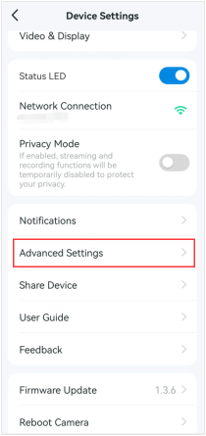
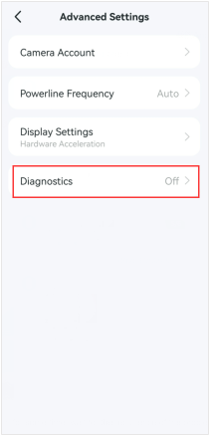
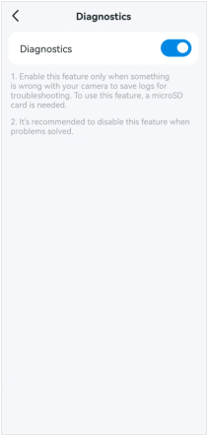
3) Let the camera run for some time and wait for the recurrence of the problem.
4) Plug the SD card into the computer's SD card slot or connect it to the computer via an SD card adapter.
5) Get the log file named ‘diagnose_log’ on the SD card.