How to check and improve the network connection stability of Tapo&Kasa smart devices
Recent updates may have expanded access to feature(s) discussed in this FAQ. Visit your product's support page, select the correct hardware version for your device, and check either the Datasheet or the firmware section for the latest improvements added to your product. Please note that product availability varies by region, and certain models may not be available in your region.
Due to a variety of user installation environments and network topologies, your smart devices may have some connection problems under certain conditions, such as a delay in live view, slow loading, unstable network, and other problems.
This FAQ will guide you through checking and improving the stability of the connection between your smart devices and your phone on your local network for better performance.
Part 1. Check the signal strength of the TP-Link smart device
If your device is connected wirelessly to a Wi-Fi network, you can check the received signal strength on the app.
Tapo APP -> tap  in the left top -> Device Settings -> Device info -> tap Wi-Fi icon to see signal strength (the value of RSSI).
in the left top -> Device Settings -> Device info -> tap Wi-Fi icon to see signal strength (the value of RSSI).
Strong: more than -50 dBm
Good to Average: among -70 dBm to -50 dBm
Poor: less than -70 dBm


Part 2. Check the delay between a smart device and a phone on the local network
Due to different network topologies and wireless interference, we still need to check the actual delay between the smart device and the phone via the Ping command if there is a connection issue (such as slow loading, unstable issue, etc.).
Here we use the APP “Network Analyzer” as an example.
Step 1: Install the test app “Network Analyzer” on your phone.
For Android: https://play.google.com/store/apps/details?id=net.techet.netanalyzerlite.an
For iOS: https://apps.apple.com/app/network-analyzer/id562315041
Step 2: Check the IP address of the smart device you want to test on the Tapo APP.
You can find the IP address of the smart device on the device’s Device Settings -> Device Info page.

Step 3: Ping the IP address.
Open the “Network Analyzer” app, go to Tools -> Ping, and input the IP address of the camera, then tap on “Start”.
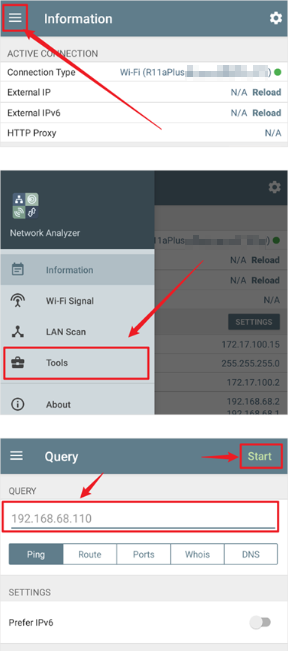
Step 4: Check the test results.
If your test results show that many data packages are lost, it means your network is not stable.
If the data package delay is over 100ms, accessing to your device can be relatively slow.

Part 3. How to improve the network connection stability
Please refer to this FAQ for detailed troubleshooting steps.