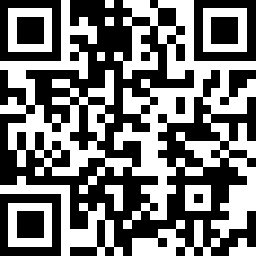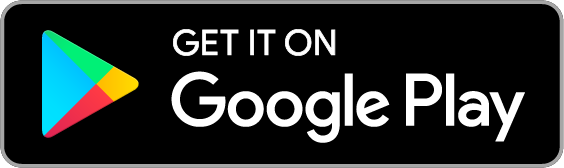Smart Wi-Fi Light Switch, Dimmer
| Tapo S500D
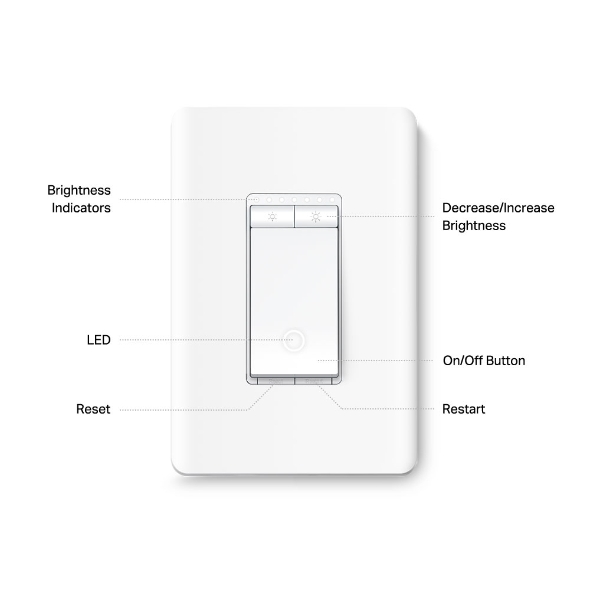
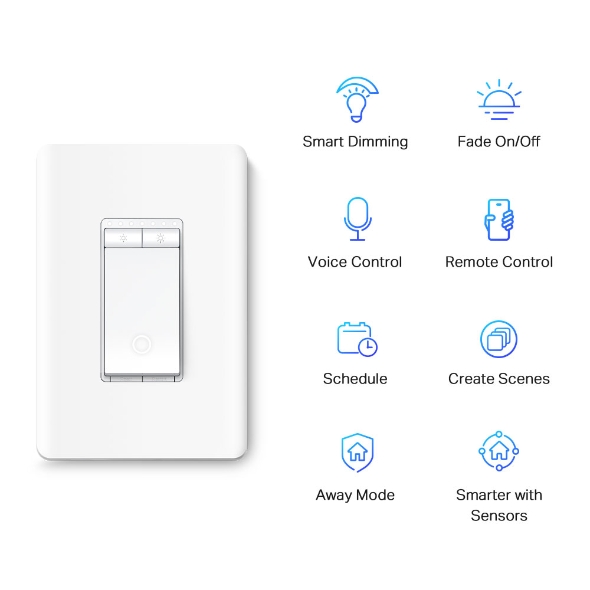
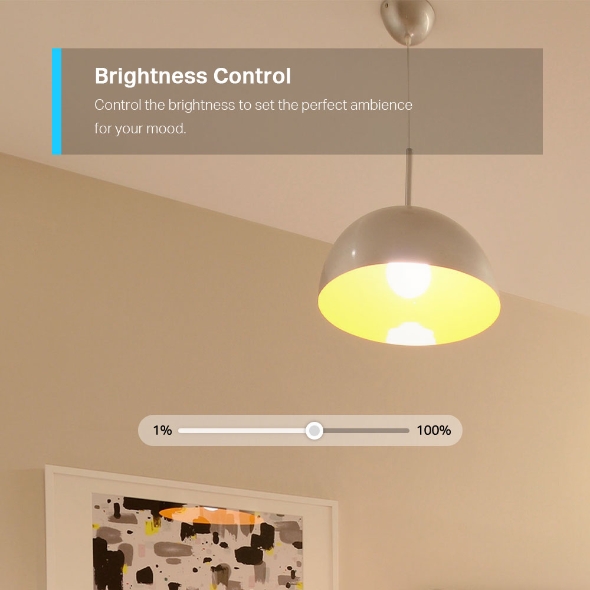
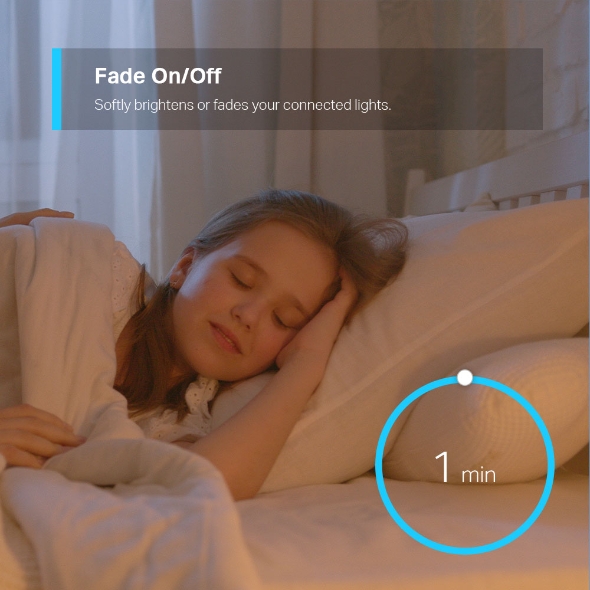
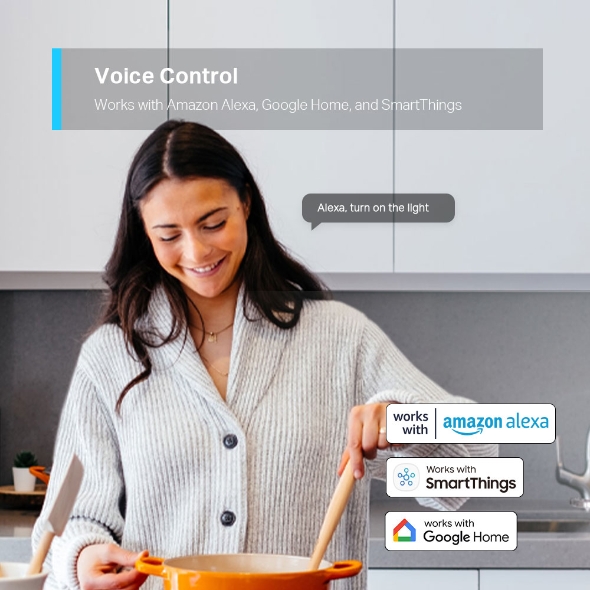

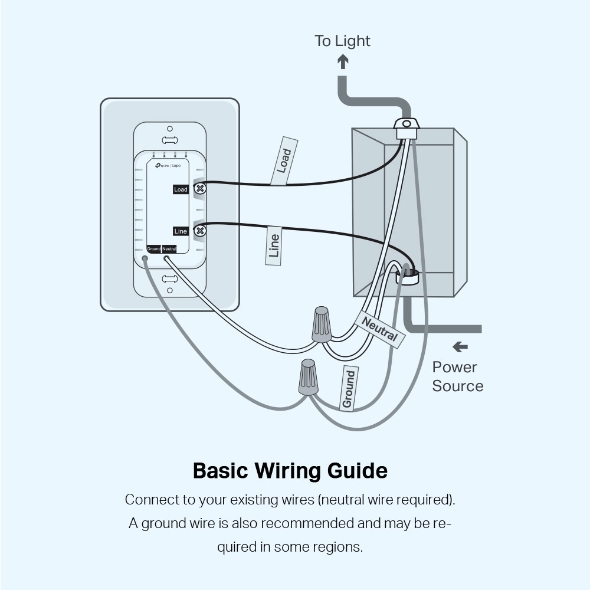

Smart Wi-Fi Light Switch, Dimmer
Tapo S500D- Brightness Control – Control the brightness of your lights to set the perfect ambiance for any activity.
- Fade On/Off – Smoothly illuminate or dim your lights with the Fade On/Off feature, allowing your eyes to adjust to the new lighting level.
- Voice Control – Manage your smart switch with simple voice commands via Amazon Alexa, Google Assistant, or Samsung Bixby.
- Remote Control – Instantly turn connected devices on/off from wherever you are through the Tapo app.
- Schedule – Preset a schedule to automatically manage devices.
- Away Mode – Randomly turns devices on and off at different times to give the appearance that someone is home.
- Smarter with Sensors1 – Create Smart Actions triggered by Tapo smart sensors for greater automation.
Customize Lighting
Ambience from Anywhere
Smart Wi-Fi Light Switch Dimmer
Tapo S500D-
Smart Dimming
-
Fade On/Off
-
Voice Control
-
Remote Control
-
Schedule
-
Create Scenes
-
Away Mode
-
Smarter with Sensors
Brightness Control
Control the brightness of lights in any room and set the ambience for any activity. Designed to dim today's energy efficient LEDs as well as traditional incandescent bulbs.
*The actual lighting effect varies according to the connected lights.
Fade On/Off
Smart dimmer switches smoothly adjust lighting levels without sudden eye-irritating brightness or darkness. Fade off the lights in your child’s bedroom as they drift off to sleep.
Control from Anywhere
Control the lighting ambience of your home spaces from anywhere, at any time using the Tapo app.
Local Control
Your connected devices at home remain accessible via the Tapo app even when the household goes offline.
Voice Control
Use simple voice commands to turn on/off your connected devices
or set lighting levels via Alexa or Google Assistant supported devices.
Smarter with Sensors1
Effortlessly control your lights by setting automation or scenes triggered by Tapo smart sensors.
More Versatile with a Tapo Smart Button2
Pair with a Tapo Smart Button to turn your single-pole dimmer switch into a 3-way or even 4-way dimmer switch without rewiring.

Group & Scenes
Group your smart switch with other Tapo devices to turn them all on or off with one click or choose a custom preset with scenes.

Scheduling
Use Schedules to set your smart switch to automatically turn on and off.
Hallway Light On at 18:00
Away Mode
Automatically turn on and off connected appliances, like lights, to make it appear as if you're home.
Easy to Install
-

Turn off the circuit breaker.
Then remove the old wallplate of the wall switch and label the Ground and Neutral wires.
Then disconnect the wires from the old switch.
-

Turn on the circuit breaker.
Use a voltage detector to identify the energized wire (Line wire).
Then turn off the circuit breaker. Label the Line and Load wires. Line wire Load wire
Line wire Load wire
Take care to avoid electric shocks.
-

Connect the wires to the smart dimmer switch as shown below.
 To Light Power Source
To Light Power Source
- Ground: Usually green or copper.
- Neutral: Usually white, and not connected to the dumb switch.
- Line: Usually black and coming from the circuit breaker.
- Load: Usually black. One end is connected to the light.
- If you are unsure, consult a qualified electrician.
Walk You Through Setup Step by Step
-
1
 Download and open Tapo App
Download and open Tapo App -
2
 Tap Plus (+) to add your smart device
Tap Plus (+) to add your smart device -
3
 Look for your device and connect
Look for your device and connect -
4
 Name the device and choose the room it’s in
Name the device and choose the room it’s in -
5
 Congratulations! You’ve now completed the configuration
Congratulations! You’ve now completed the configuration
Specifications
Downloads
FAQ
- How to update the firmware of the Tapo&Kasa devices on the Tapo App
- How to find the hardware and firmware version of my TP-Link device
- Why do I receive a "We Noticed a New Login" email?
- How to create 3D Map in the Tapo App for Pad
- How to use the Home feature and Room feature in the Tapo App
- How secure are Tapo devices?
- How to get the log of Tapo app
- How to set up Tapo smart switch
- What should I do if the email shows that the link expired when I register cloud account or reset my password?
- How to configure the Notification feature for the Tapo & Kasa devices on the Tapo app
We use cookies and browser activity to improve your experience, personalize content and ads, and analyze how our sites are used. For more details, please read our Privacy Policy.
We use cookies and browser activity to improve your experience, personalize content and ads, and analyze how our sites are used. For more details, please read our Privacy Policy.
Basic Cookies
These cookies are necessary for the website to function and cannot be deactivated in your systems.
Tapo
JSESSIONID, tapo_privacy_base, tapo_privacy_marketing,tapo_top-banner, tapo_popup-right-bottom, tapo_popup-right-middle, tapo_popup-center, tapo_popup-bottom
Youtube
id, VISITOR_INFO1_LIVE, LOGIN_INFO, SIDCC, SAPISID, APISID, SSID, SID, YSC, __Secure-1PSID, __Secure-1PAPISID, __Secure-1PSIDCC, __Secure-3PSID, __Secure-3PAPISID, __Secure-3PSIDCC, 1P_JAR, AEC, NID, OTZ
Analysis and Marketing Cookies
Analysis cookies enable us to analyze your activities on our website in order to improve and adapt the functionality of our website.
The marketing cookies can be set through our website by our advertising partners in order to create a profile of your interests and to show you relevant advertisements on other websites.
Google Analytics & Google Tag Manager & Google Optimize
_gid, _ga_
Crazy Egg
cebsp_, _ce.s, _ce.clock_data, _ce.clock_event, cebs