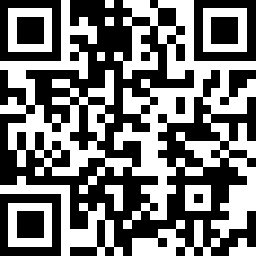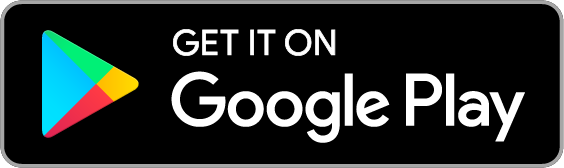Smart Wi-Fi Power Strip
| Tapo P300



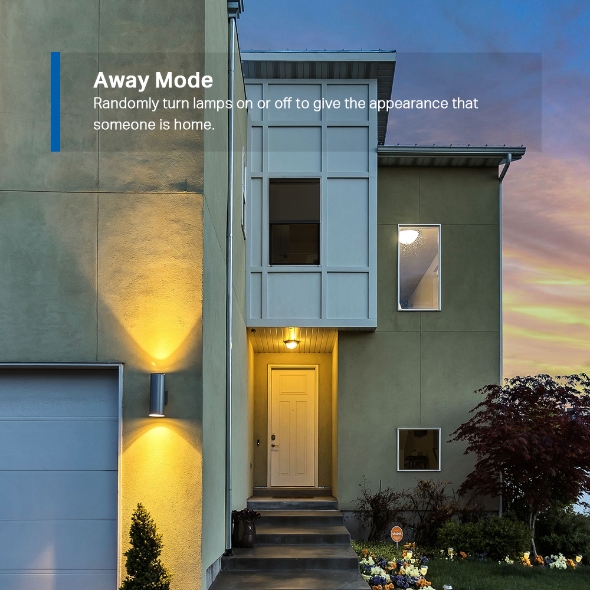

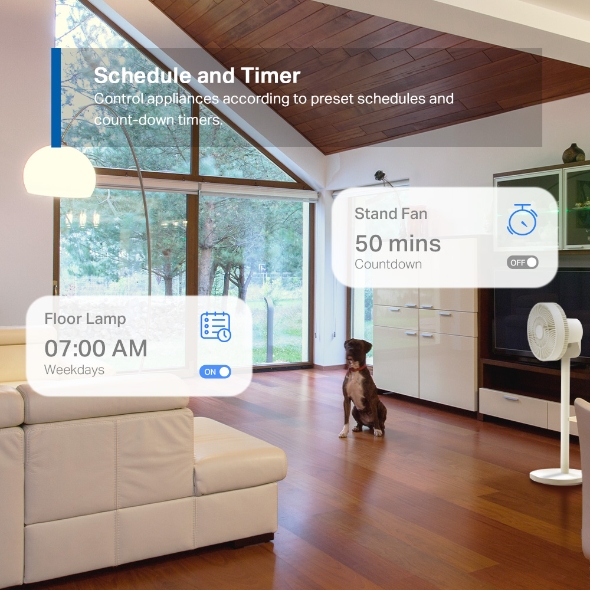
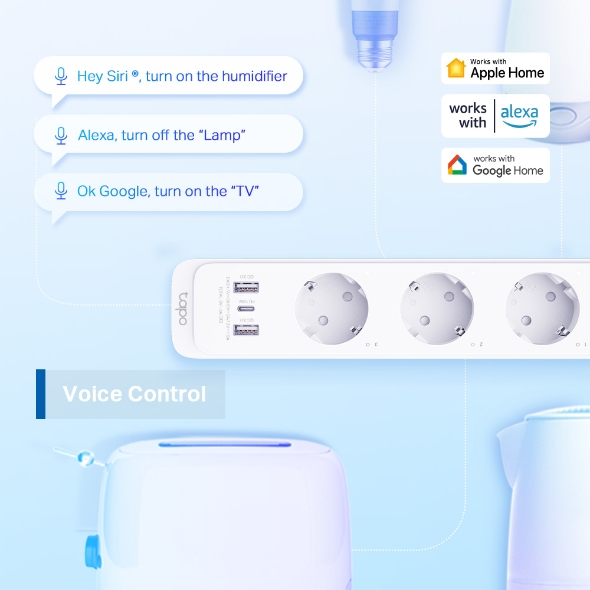

Smart Wi-Fi Power Strip
Tapo P300
- Individual Control - Separately control 3 smart outlets on the power strip via app or voice commands.
- 18 W Fast Charging¹ - Supports up to 18W PD and QC3.0 charging for compatible devices.
- HomeKit Enable - Control your connected devices directly from your Apple devices.
- Remote Control - Instantly turn connected devices on/off wherever you are through the Tapo app.
- Voice Control² - Manage your smart plug with voice commands via Amazon Alexa, Siri, or the Google Assistant.
- Schedule & Timer - Set schedules or timers to automate conneted devices.
- Away Mode - Automatically turns devices on and off at different times to simulate occupancy for added security.
- Easy Setup and Use - No hub required, set up quickly and manage easily through the free app.
- Guaranteed Safety - Multiple safety features offer all-round protection to safeguard you and your family.
*Note: Smart features apply only to the 3 smart AC outlets. The USB ports are always on and they are not controlled by the app.
Power for all.
Smart Wi-Fi Power Strip
Tapo P300
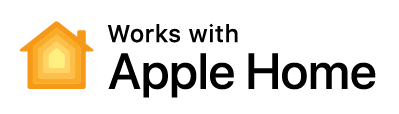
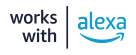
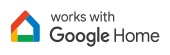
One for All
3× Smart Outlets
(Individual Control)
USB-C
USB-A
18 W
PD / QC3.0
Fast-Charging
Multiple Protection Safeguards
Flame Retardant
Overload Protection
Overheating Protection
Child-Proof Outlet Door
Voice Control
Remote Control
Schedule & Timer
WPA3 Network Security
150 cm
4.9 ft Cord
ON/OFF Button
with LED System Indicator
LED Status Indicators
3 Smart Outlets
Individually control up to three connected devices using app or voice command.
1 USB-C Port
PD 18W*
Overcurrent Protection
2 USB-A Ports
QC3.0 18W*
Embrace Apple Home
Control your home’s lights, fan, and more using the Apple Home app and Siri on your iPhone, iPad, Apple Watch, HomePod, or Mac.
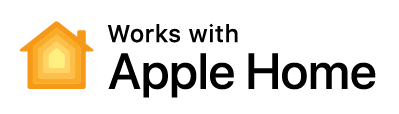
Fast Charging USB Ports
1× USB-C port (PD) and 2× USB-A ports (QC3.0) each deliver up to 18 W of power. Charge your phone to 50% in just half an hour.2
QC 3.0
USB-A Port
PD 18W
USB-C Port
Live Smarter by Presetting Time
Schedule and Timer features allow you to create weekly schedule and countdown plans. All of your connected electronics will automatically work at your preset time, making your life smart, convenient, and energy-saving.
Floor Lamp
07:00 AM
Weekdays
Ambient Lights
10:30 PM
Mon, Wed, Sun
Stand Fan
50 mins
Countdown
- Voice Control
- Remote Control
- Local Control
Voice Control
Use simple voice commands with Alexa, Siri, or Google Assistant to conveniently control connected devices without leaving your spot.
Smart Control from your Mobile Device
Control connected devices from anywhere with the Tapo app or other compatible apps.
-
Office
-
Shopping
-
Commute
-
Sport
No Internet, No Problems
Instantly turn connected devices on/off wherever you are via the Tapo app or the Apple Home app. Designed to facilitate your life and help eliminate potential safety hazards.
Guaranteed Safety
Multiple safety features offer all-round protection to safeguard you and your family.
Flame-Retardant Housing
Overcurrent Protection
-
Flame-Retardant Material
-
Overcurrent Protection
-
Overheating Protection
-
Child-Proof Outlet
-
Durable & Anti-Rust
Share to Families
Not limited to single control, family members can directly share management permissions with each other, saving time and enhancing user-friendliness.
A Deterrent for Your Home
Away Mode, a feature that intelligently simulates someone being home by turning the plugged in device (like a lamp) on and off, makes it appear that someone is home when you’re on long trips to keep away people with ill intent.
* Note: Smart features (including, but not limited to, voice control, remote control, automatice schedule, timer and more) apply only to the 3 smart AC outlets. The USB ports are always on and they are not controlled by the app.
1. When two or more ports are used, the total max output is 5V/3A shared between them.
2. Need to pair with a voice recognition device or service, sold separately.
3. Made with V-0 (UL94) flame-retardant material.
Walk You Through Setup Step by Step
-
1
 Download and open Tapo App
Download and open Tapo App -
2
 Tap Plus (+) to add your smart device
Tap Plus (+) to add your smart device -
3
 Look for your device and connect
Look for your device and connect -
4
 Name the device and choose the room it’s in
Name the device and choose the room it’s in -
5
 Congratulations! You’ve now completed the configuration
Congratulations! You’ve now completed the configuration
Specifications
Downloads
FAQ
- How to update the firmware of the Tapo&Kasa devices on the Tapo App
- How to find the hardware and firmware version of my TP-Link device
- Why do I receive a "We Noticed a New Login" email?
- How to create 3D Map in the Tapo App for Pad
- How to use the Home feature and Room feature in the Tapo App
- How secure are Tapo devices?
- How to get the log of Tapo app
- What types of loads can the Tapo/Kasa plug support?
- What should I do if the email shows that the link expired when I register cloud account or reset my password?
- What can I do if the Smart Action/Automation doesn’t take effect as expected?
We use cookies and browser activity to improve your experience, personalize content and ads, and analyze how our sites are used. For more details, please read our Privacy Policy.
We use cookies and browser activity to improve your experience, personalize content and ads, and analyze how our sites are used. For more details, please read our Privacy Policy.
Basic Cookies
These cookies are necessary for the website to function and cannot be deactivated in your systems.
Tapo
JSESSIONID, tapo_privacy_base, tapo_privacy_marketing,tapo_top-banner, tapo_popup-right-bottom, tapo_popup-right-middle, tapo_popup-center, tapo_popup-bottom
Youtube
id, VISITOR_INFO1_LIVE, LOGIN_INFO, SIDCC, SAPISID, APISID, SSID, SID, YSC, __Secure-1PSID, __Secure-1PAPISID, __Secure-1PSIDCC, __Secure-3PSID, __Secure-3PAPISID, __Secure-3PSIDCC, 1P_JAR, AEC, NID, OTZ
Analysis and Marketing Cookies
Analysis cookies enable us to analyze your activities on our website in order to improve and adapt the functionality of our website.
The marketing cookies can be set through our website by our advertising partners in order to create a profile of your interests and to show you relevant advertisements on other websites.
Google Analytics & Google Tag Manager & Google Optimize
_gid, _ga_
Crazy Egg
cebsp_, _ce.s, _ce.clock_data, _ce.clock_event, cebs