Privacy Mode: Shut down camera surveillance to protect your privacy
We all want to keep our homes safe at all times. And you may have put up a smart security camera to provide 24/7 non-stop monitoring for your home and possessions. Everything in your house is recorded on your camera, and you are alerted when motion is detected.
But what do you do when you’re home or friends come to visit you? Imagine you’re watching TV or talking to your friend, the camera is watching on you and recording every detail in crisp 1080p. You may not want every intimate moment recorded for posterity. So, maybe you just unplug your camera when you get home.
However, when going back out, you’ll need to plug the camera back in. It’s really annoying to manually unplug and plug the camera every time. Especially if you’re prone to forgetting about it. So why not take a look at one of the smart features right in front of you: Tapo camera’s Privacy Mode. Privacy Mode shuts down the surveillance without unplugging the camera so you can keep personal time off the record.
What is Privacy Mode?
Privacy Mode is a smart feature of Tapo cameras. When Privacy Mode is enabled, the live streaming and recording functions will be temporarily disabled. Furthermore, the live view of the camera in the Tapo app will turn black.
If you have a camera in your living room and you do not want to be monitored or recorded watching TV, you can enable the Privacy Mode. This will prevent the camera from streaming and recording video and audio.
The best part is, Privacy Mode disables the camera view remotely without turning it off, so you can remotely switch it back on in a heartbeat.
How to enable Privacy Mode
You can enable or disable Privacy Mode using the Tapo app. There are two methods to do so.
Method 1: On the Live View page:
Go to the Live View page, and tap 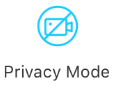 to enable Privacy Mode. When enabled, the camera view will turn black. The streaming and recording functions are also temporarily disabled to protect your privacy.
to enable Privacy Mode. When enabled, the camera view will turn black. The streaming and recording functions are also temporarily disabled to protect your privacy.
Click Exit to disable Privacy Mode.
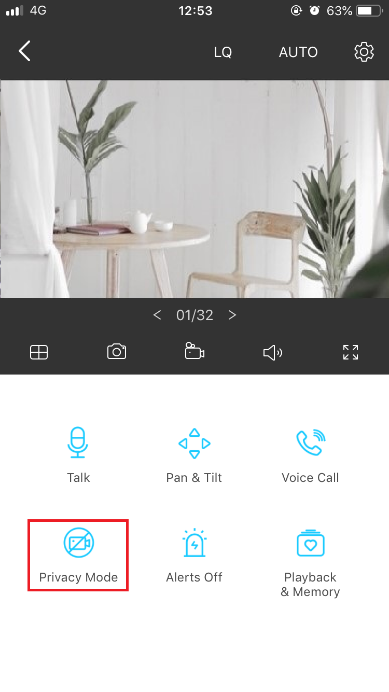

Method 2: On the Advanced Settings page
1. Go to Camera Settings > Advanced Settings > Privacy Mode.
2. Toggle on or off to enable or disable Privacy Mode.


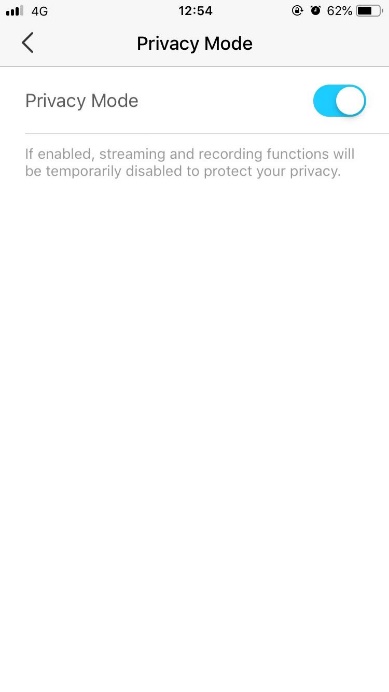
That’s all you need to do to stop your cameras from watching you. And unlike unplugging, you can just switch it back on from wherever you are if you forgot to do so before leaving the house. Privacy Mode makes it easy to get the best of both. Monitor your home while you’re away, and keep your private moments private when you’re not. It couldn’t be easier.