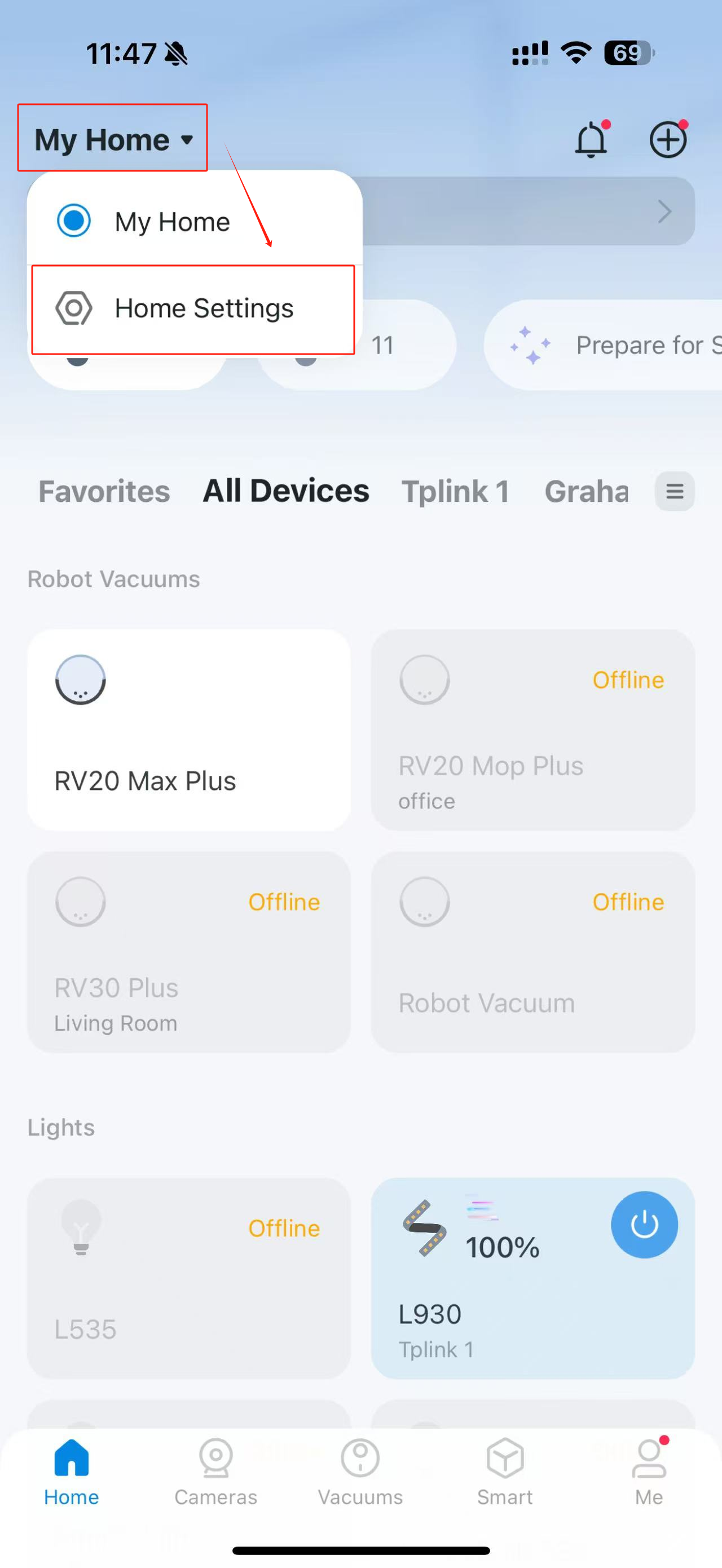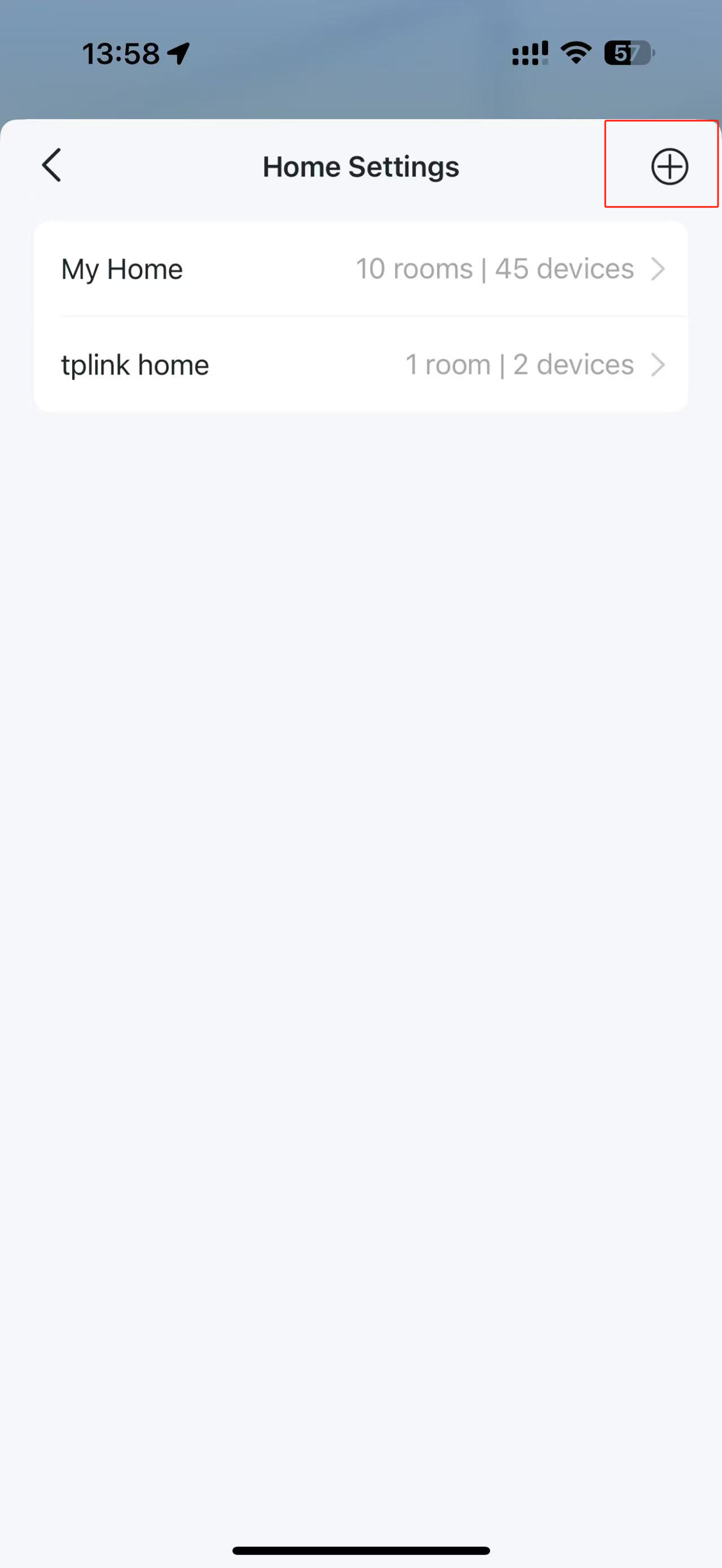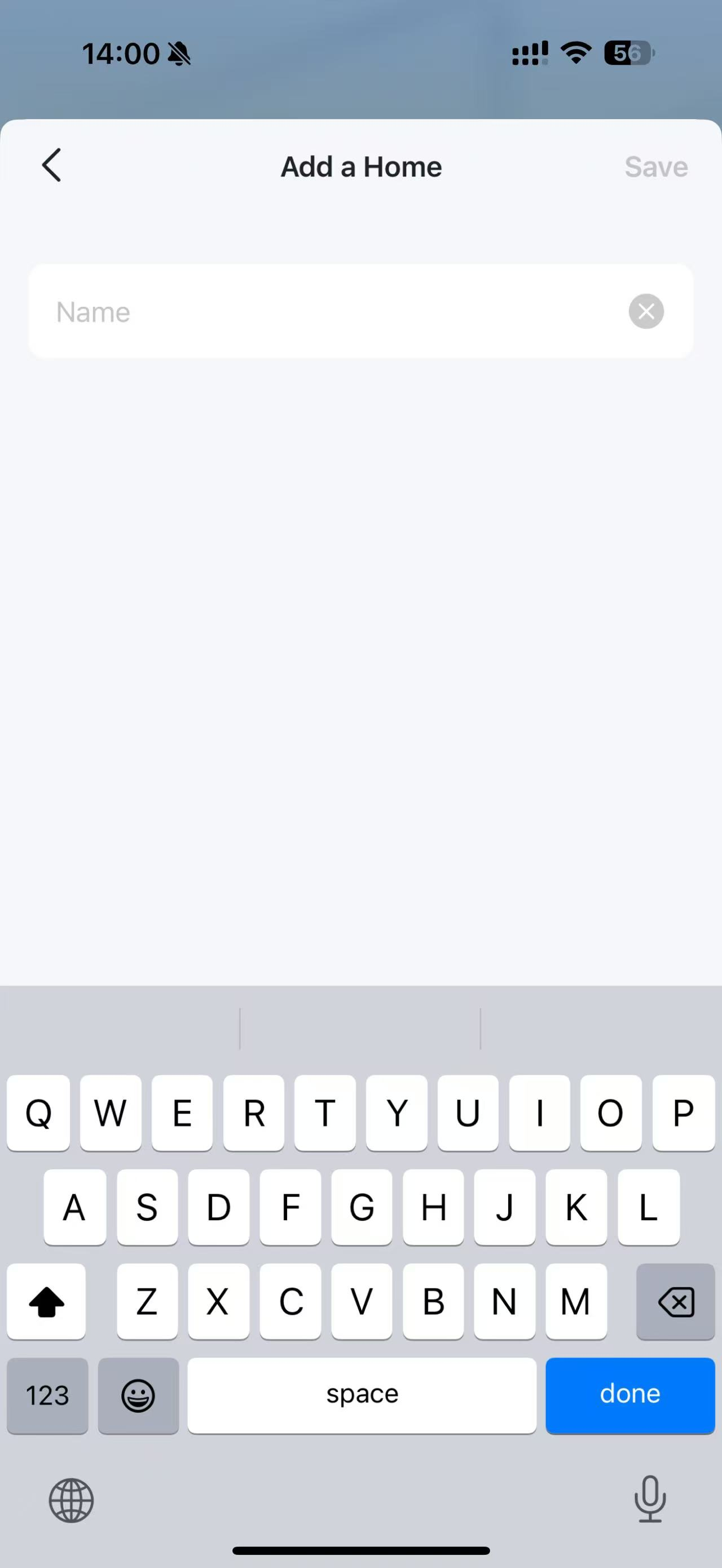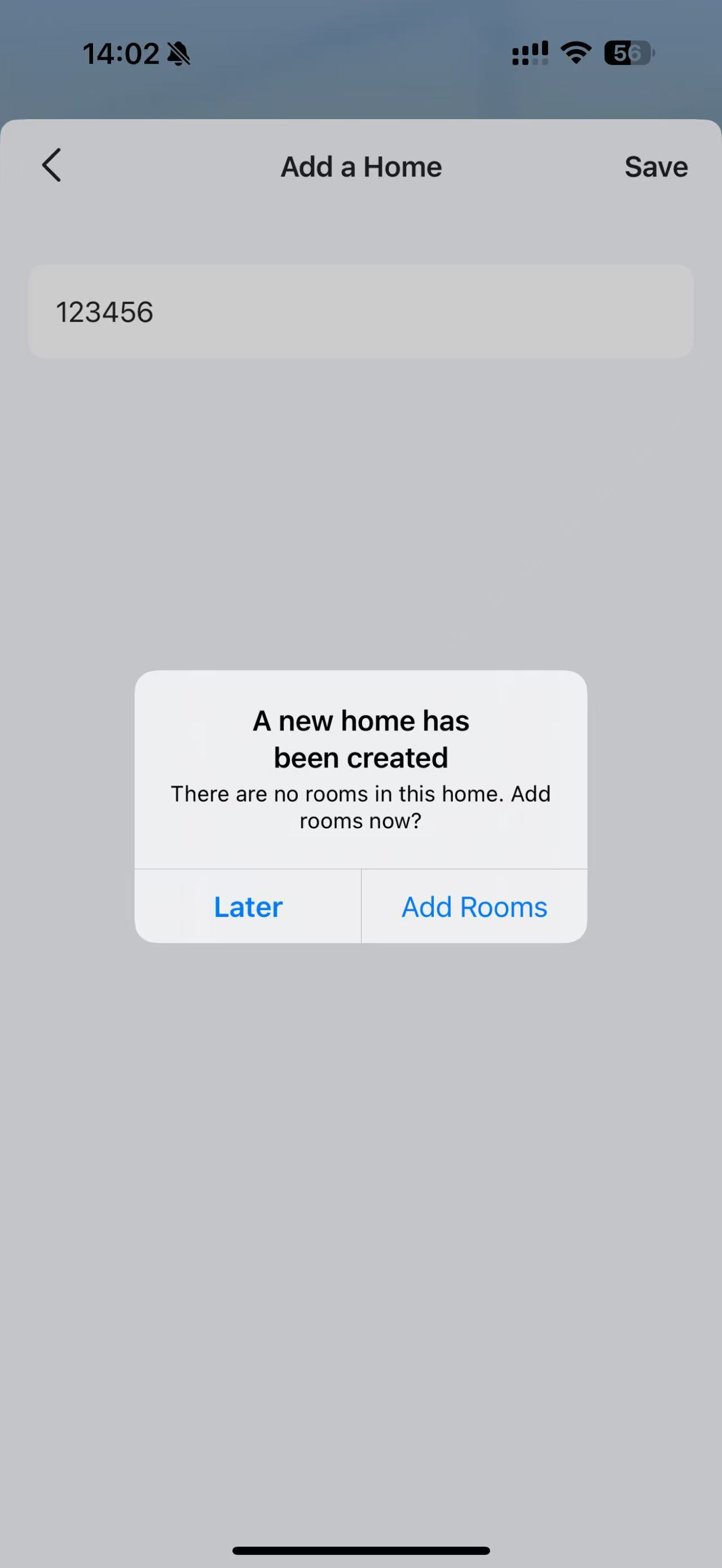How to use the Home feature and Room feature in the Tapo App
TC40, TC40GW, TC41, TC53, TC55, TC60, TC65, TC70, TC71, TC72, TC73, TC82, TC82 KIT, TC85, TC85 KIT, TCB82, TL61-10, TL61-5, TL62-5, TL63-5, Tapo A100, Tapo A200, Tapo A201, Tapo C100, Tapo C101, Tapo C110, Tapo C110P2, Tapo C110P4, Tapo C111, Tapo C120, Tapo C125, Tapo C200, Tapo C200C, Tapo C200P2, Tapo C201, Tapo C202, Tapo C206, Tapo C210, Tapo C210P2, Tapo C211, Tapo C212, Tapo C216, Tapo C21A, Tapo C220, Tapo C222, Tapo C225, Tapo C230, Tapo C260, Tapo C310, Tapo C310P2, Tapo C320WS, Tapo C325WB, Tapo C400S2, Tapo C402, Tapo C402 KIT, Tapo C403, Tapo C403 KIT, Tapo C410, Tapo C410 KIT, Tapo C420, Tapo C420S1, Tapo C420S2, Tapo C420S4, Tapo C425, Tapo C425 KIT, Tapo C460 KIT, Tapo C500, Tapo C501GW, Tapo C510W, Tapo C51A, Tapo C520WS, Tapo C52A, Tapo C530WS, Tapo C720, Tapo D130, Tapo D210, Tapo D225, Tapo D230S1, Tapo D235, Tapo DL110, Tapo H100, Tapo H110, Tapo H200, Tapo H500, Tapo L430C, Tapo L510B, Tapo L510E, Tapo L520E, Tapo L530B, Tapo L530BA, Tapo L530E, Tapo L530EA, Tapo L531E, Tapo L535B, Tapo L535E, Tapo L536E, Tapo L550, Tapo L610, Tapo L630, Tapo L900-10, Tapo L900-20, Tapo L900-5, Tapo L920-10, Tapo L920-5, Tapo L930-10, Tapo L930-5, Tapo P100, Tapo P100M, Tapo P105, Tapo P110, Tapo P110M, Tapo P115, Tapo P115M, Tapo P125, Tapo P125M, Tapo P135 KIT, Tapo P210M, Tapo P300, Tapo P304M, Tapo P306, Tapo P400M, Tapo RV10, Tapo RV10 Lite, Tapo RV10 Plus, Tapo RV20, Tapo RV20 Max, Tapo RV20 Max Plus, Tapo RV20 Mop, Tapo RV20 Mop Plus, Tapo RV20 Plus, Tapo RV30, Tapo RV30 Max, Tapo RV30 Max Plus, Tapo RV30 Plus, Tapo RV30C, Tapo RV30C Mop, Tapo RV30C Plus, Tapo RVA100, Tapo RVA101, Tapo RVA102, Tapo RVA103, Tapo RVA105, Tapo RVA200, Tapo RVA202, Tapo RVA300, Tapo RVA301, Tapo RVA400, Tapo S200B, Tapo S200D, Tapo S210, Tapo S220, Tapo S500, Tapo S500D, Tapo S505, Tapo S505D, Tapo S515, Tapo T100, Tapo T110, Tapo T30 KIT, Tapo T300, Tapo T310, Tapo T315
01-15-2025
12,792
Neuere Updates können den Zugang zu Funktionen, die in dieser FAQ erläutert werden, erweitert haben. Besuchen Sie die Support-Seite Ihres Produkts, wählen Sie die richtige Hardware-Version für Ihr Gerät aus und schauen Sie entweder im Datenblatt oder im Firmware-Bereich nach den neuesten Verbesserungen für Ihr Produkt.
This feature allows you to customize your smart home experience, making it simple to control different devices based on where they are located. Whether you have multiple properties or just want to keep your living spaces organized, setting up Homes and Rooms helps streamline your smart device management.
For Home Feature:
1: Open the Tapo app and tap the “My Home” icon. Select “Home Settings” from the menu.
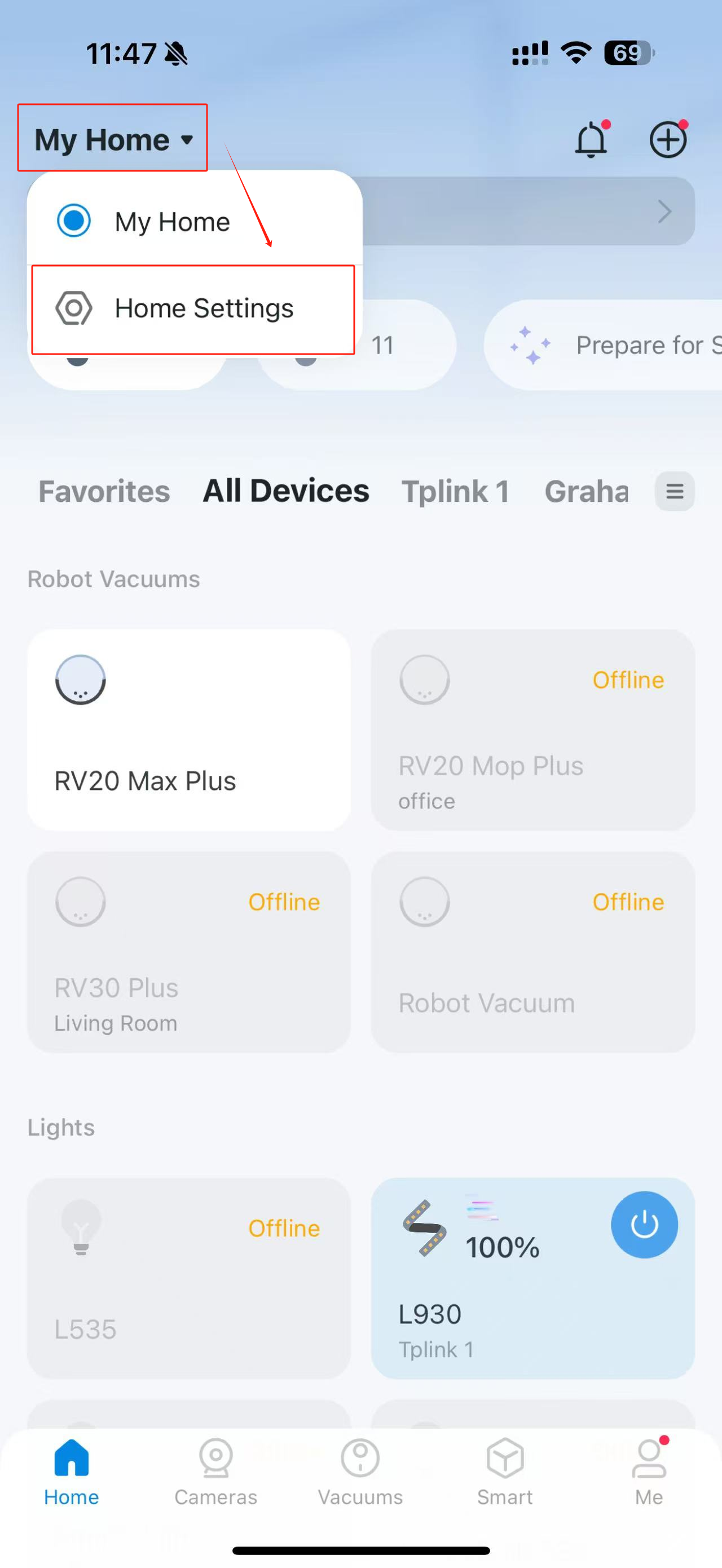
2. Tap the “+” icon to create a new home.
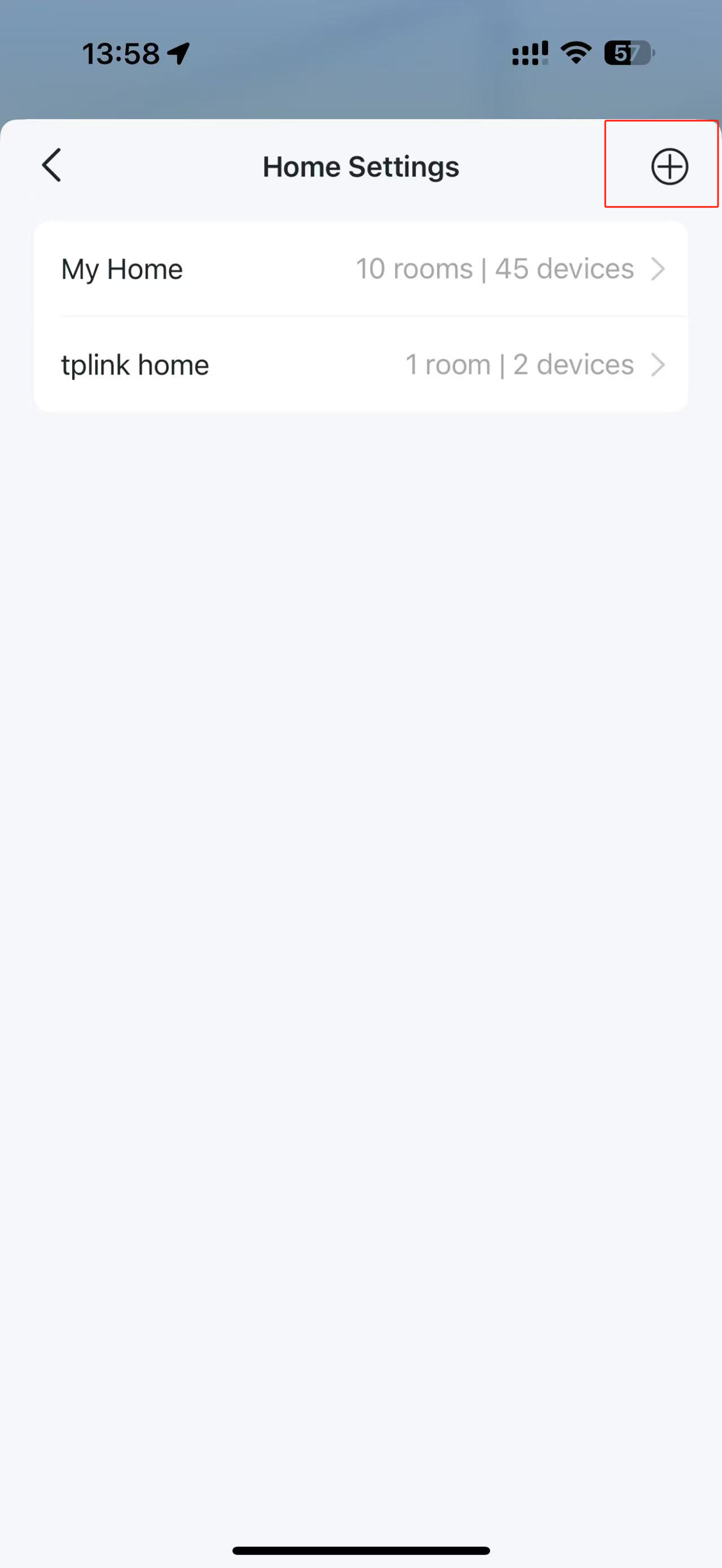
3. Create a name for the home and tap “Save”.
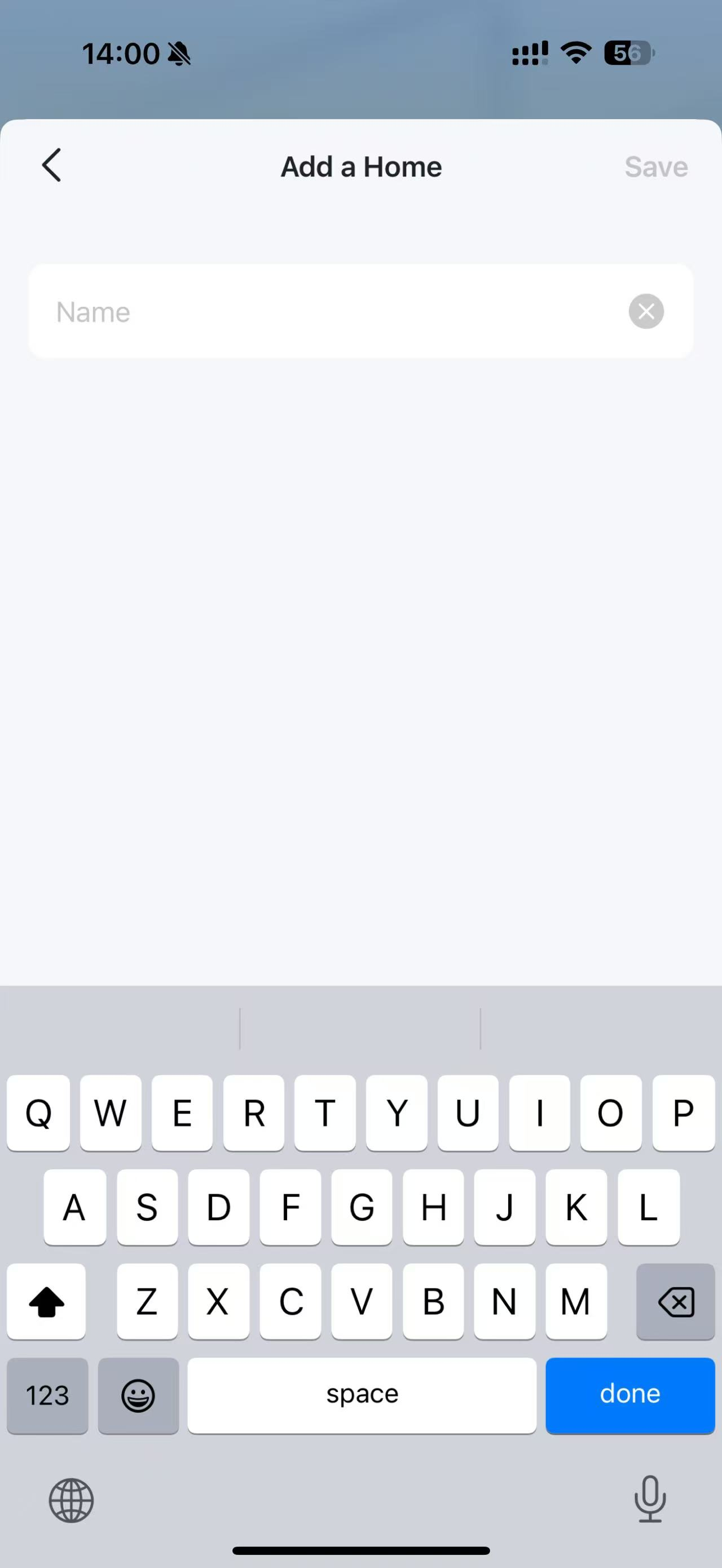
4. Add rooms directly or add them later.
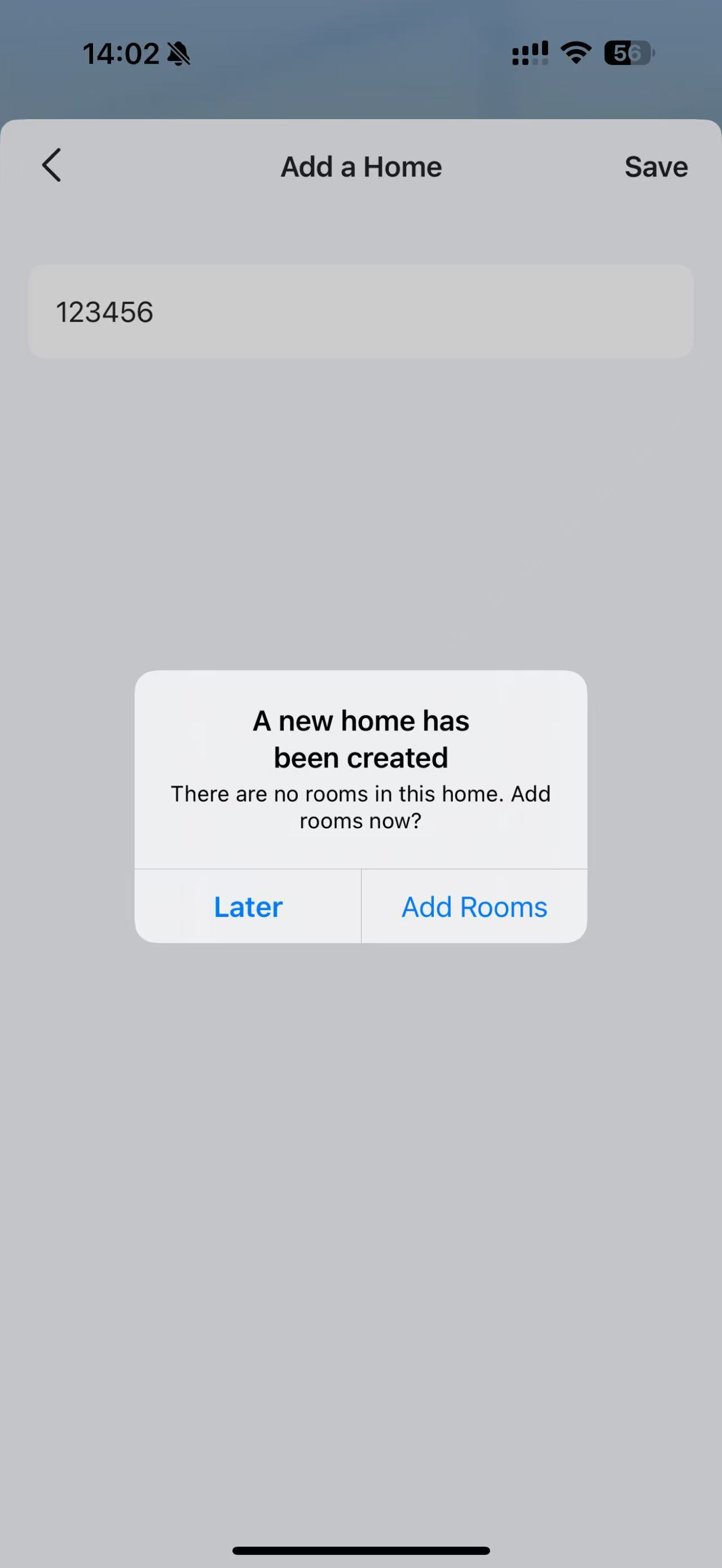
For Room Feature:
1. Open the Tapo app and tap the “hamburger” icon. Select “Room Settings” from the menu.

2. Tap “Add Rooms” to create a new room for your devices.

3. Select or enter a name for the room and tap “Save”.

4. Choose the devices you want to add to this room and tap “Add to This Room” to complete the process.

5. Return to the home page, and you'll see the new room listed in the menu, along with your devices inside it.