FAQs
How can I change the device name, device icon and location in Tapo app for my smart devices (smart plug, smart camera, smart bulb)?
TC60, TC65, TC70, Tapo C100, Tapo C101, Tapo C200, Tapo C200P2, Tapo C201, Tapo C202, Tapo C206, Tapo C210, Tapo C21A, Tapo C310, Tapo P100, Tapo P105, Tapo P110, Tapo P115
01-20-2020
105,372
Recent updates may have expanded access to feature(s) discussed in this FAQ. Visit your product's support page, select the correct hardware version for your device, and check either the Datasheet or the firmware section for the latest improvements added to your product. Please note that product availability varies by region, and certain models may not be available in your region.
1. On the home page, tap on your model card.
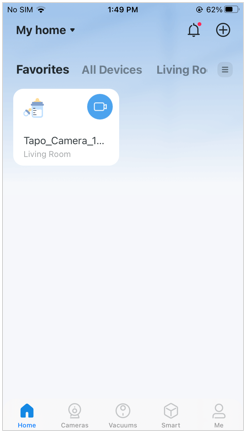
2. Tap the gear icon and Device Info to enter the device info page.
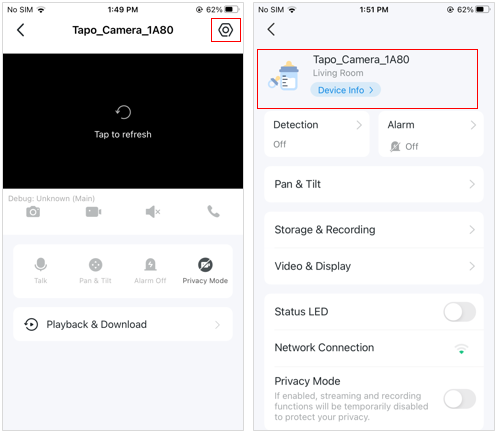
3. On the Device Info page, you can change your device icon, device name, and location.
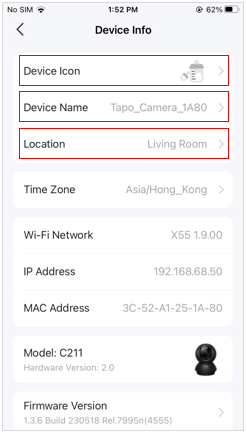
Get to know more details of each function and configuration please go to Download Center to download the manual of your product.