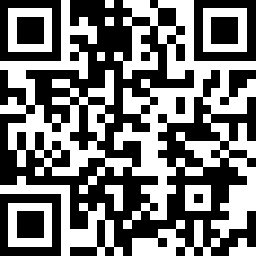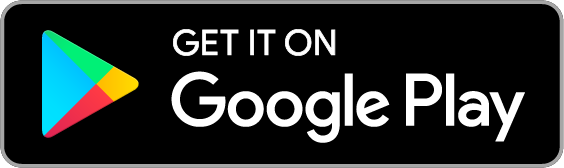Smart Wi-Fi Spotlight, Dimmable
| Tapo L610

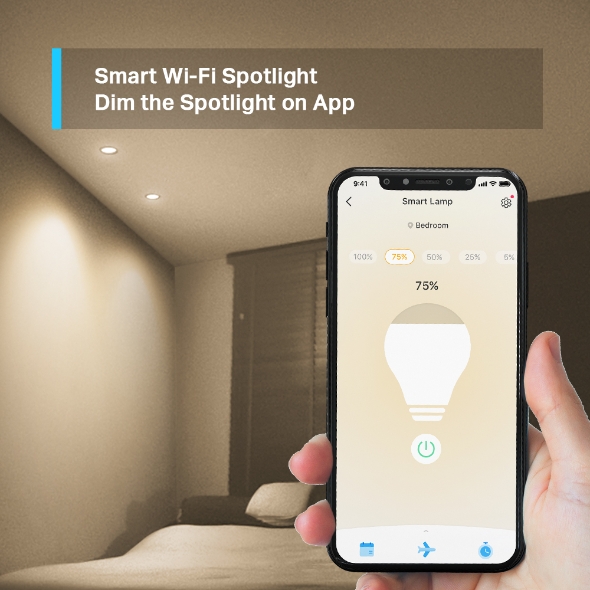



_1.0-__73x53x53mm-7022509239_normal_20220823060623x.png)
Smart Wi-Fi Spotlight, Dimmable
Tapo L610- 2,700 K Warm Light- Set off a cozy and comfortable vibe for your home or any other public space
- 1~100% Dimmable - Dim to any brightness you desire for constantly-changing needs.
- High Lumen - Emits 350 lm light that is bright enough to shed light on any object
- GU10 Lamp Base - Compatible with any GU10 fixtures well. No extra burden for your first attempt.
- Grouping - Control all the Tapo Smart Spotlights with just one click on App
- Energy Saving - Reduce energy use by operating energy savingly, without losing brightness or quality.
- Remote Control - Instantly turn the spotlight on/off wherever you are via the Tapo App.
- Schedule - Preset a fixed schedule to manage your smart devices automatically.
- Timer - Create countdown timer lists for more precise time control.
- Voice Control - Manage your Smart Spotlights with voice commands via Amazon Alexa or Google Assistant.
- Easy Setup & Use - No hub required, set up quickly and manage easily through the free App.
Interior Lighting,
for the Elegant Decor
Smart Wi-Fi Spotlight, Dimmable
Tapo L610

Dim the 350 Lumens Spotlight Steplessly
Explore the incredible fun captured from Smart Spotlight to make your home a superb space, by adjusting Tapo L610 the way you want.
Match Any Embedded Downlight
The universal GU10 light fittings lead to great convenience on spotlight installation. It’s simple for any starter to set it up on their own.
Seek Higher Engagement
Emitting close-up partial lighting, Tapo L610 lights up the specific zone, perfect for displaying your favourite handicraft, art design, mock-up, etc. It works not only to engage the audience but reveal more great details as well.
Enchant the Space with Spotlights
When mounted in some public zones, Smart Spotlight would show its strengths that make it widely used as an energy-saving illumination option. It reaches a balance between light intensity and an overall gentle effect in the space.

Arts Gallery

Studio
Experience the Ambient Mode
To get relaxed entirely, you could try adjusting the Smart Spotlight’s brightness value to extremely low. It will give all of you peace of mind at home.

7 Lumens Gentle Lighting
Schedule & Timer
Easily Manage Your Life
Create regular schedules and county plans to turn on/off with the brightness you set. Sunrise and sunset modes allow the spotlight to activate automatically according to your time zone.
Alexa, turn on the lights!
Hands-Free Voice Control
Use simple voice commands to turn the spotlight on and off, or set the scene for reading, movie time, or a party without big body movement.

Group Control of Multiple Devices
Group your Smart Spotlights in one space for seamless control of brightness, colours, and more. And switch your lights and other devices on and off altogether.
Eco-Friendly Smart Spotlights
Powered by energy-saving features, Tapo L610 enables the grouping operation of 20-30 spotlights, with low energy usage and financial burden for you.
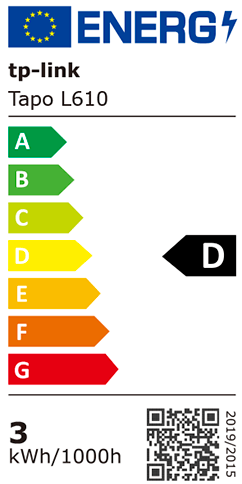
- Energy Efficiency Grade:
D - Power Consumption:
2.9 W - Super-Low Standby Power:
< 0.2 W - Energy Monitoring on Tapo App
Integrate Tapo L610 into Tapo Ecology
Discover the advancement of Smart Home devices, crafted by Tapo, and you will get impressed by the automated & integrated home experience.
Walk You Through Setup Step by Step
-
1
 Download and open Tapo App
Download and open Tapo App -
2
 Tap Plus (+) to add your smart device
Tap Plus (+) to add your smart device -
3
 Look for your device and connect
Look for your device and connect -
4
 Name the device and choose the room it’s in
Name the device and choose the room it’s in -
5
 Congratulations! You’ve now completed the configuration
Congratulations! You’ve now completed the configuration
Specifications
Downloads
Videos
FAQ
- How to update the firmware of the Tapo&Kasa devices on the Tapo App
- How to find the hardware and firmware version of my TP-Link device
- Why do I receive a "We Noticed a New Login" email?
- How to create 3D Map in the Tapo App for Pad
- How to use the Home feature and Room feature in the Tapo App
- How secure are Tapo devices?
- How to get the log of Tapo app
- What should I do if the email shows that the link expired when I register cloud account or reset my password?
- What can I do if the Smart Action/Automation doesn’t take effect as expected?
- Tapo/Kasa Devices are showing offline after changing or resetting the router.
We use cookies and browser activity to improve your experience, personalize content and ads, and analyze how our sites are used. For more details, please readour Privacy Policy
We use cookies and browser activity to improve your experience, personalize content and ads, and analyze how our sites are used. For more details, please readour Privacy Policy
Basic Cookies
These cookies are necessary for the website to function and cannot be deactivated in your systems.
Tapo
JSESSIONID, tapo_privacy_base, tapo_privacy_marketing,tapo_top-banner, tapo_popup-right-bottom, tapo_popup-right-middle, tapo_popup-center, tapo_popup-bottom
Youtube
id, VISITOR_INFO1_LIVE, LOGIN_INFO, SIDCC, SAPISID, APISID, SSID, SID, YSC, __Secure-1PSID, __Secure-1PAPISID, __Secure-1PSIDCC, __Secure-3PSID, __Secure-3PAPISID, __Secure-3PSIDCC, 1P_JAR, AEC, NID, OTZ
Analysis and Marketing Cookies
Analysis cookies enable us to analyze your activities on our website in order to improve and adapt the functionality of our website.
The marketing cookies can be set through our website by our advertising partners in order to create a profile of your interests and to show you relevant advertisements on other websites.
Google Analytics & Google Tag Manager & Google Optimize
_gid, _ga_
Crazy Egg
cebsp_, _ce.s, _ce.clock_data, _ce.clock_event, cebs